
In document editing, header horizontal lines sometimes affect the appearance or interfere with the content. PHP editor Youzi shared today how to remove horizontal lines in the header of a Word document, providing a simple and effective solution. Take a look below to learn the specific steps to make your documents more concise and clear.
1. Open the document and you can see this horizontal line above the text of the document.
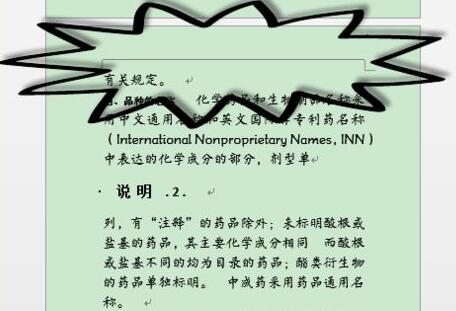
2. Click [Header]-[Edit Header] under [Insert].
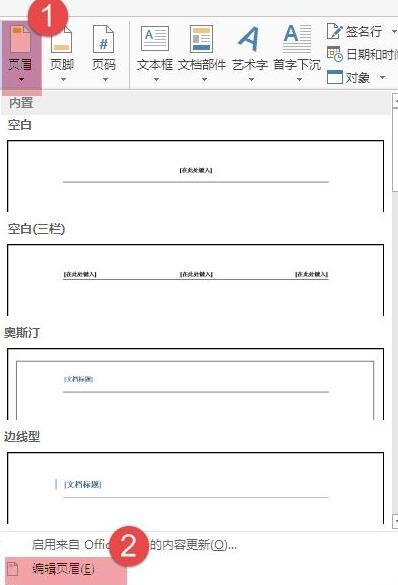
3. Make the header in editing state.
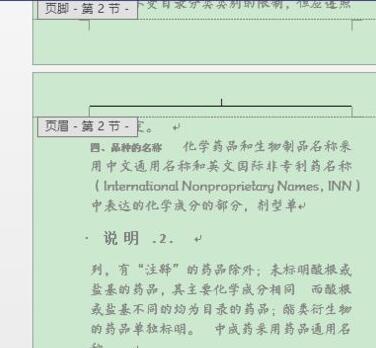
4. Click the symbol next to the style under [Start].
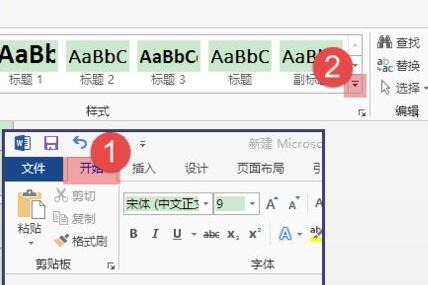
5. Select [Apply Style] from the drop-down menu that appears.
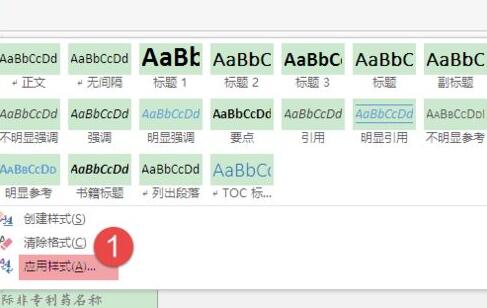
6. Then a [Apply Style] window will pop up, click [Modify].
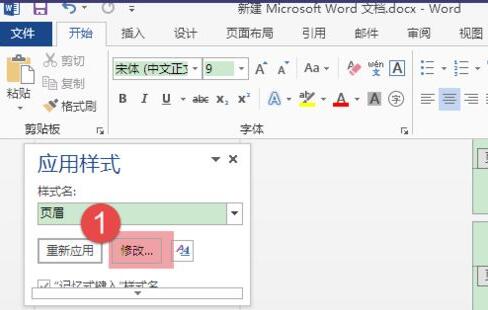
7. In the window to modify the style, click [Format]-[Border].
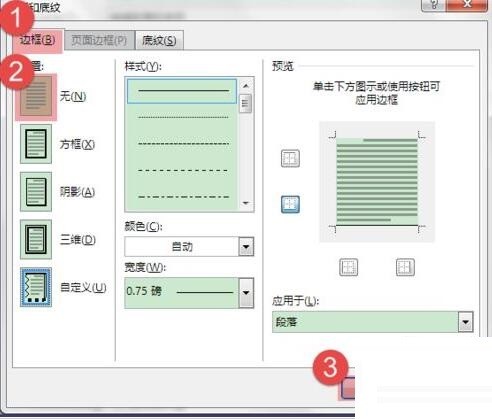
8. Then set the border to [None] and click [OK].
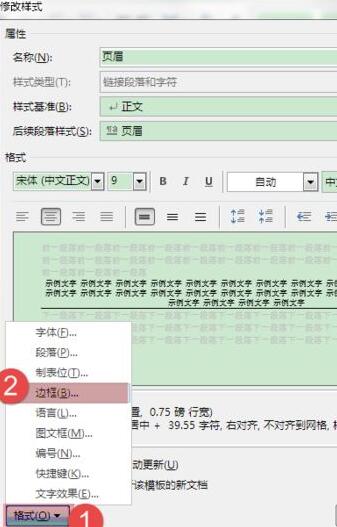
9. At this point you can see that the horizontal lines in the header have disappeared
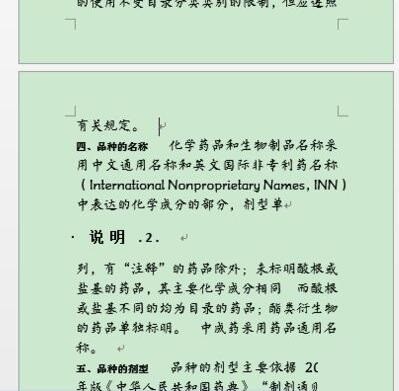
The above is the detailed content of How to remove header lines in word. For more information, please follow other related articles on the PHP Chinese website!




