
Need to add a media player to your Word document to play video or audio? PHP editor Xinyi will provide you with a step-by-step guide on how to insert, configure and use the MediaPlayer control in Word. This guide will detail each step and guide you through the process, allowing you to easily add multimedia elements to your documents, enrich your content, and increase your audience's interactivity.
1. After entering the word interface, click Development Tools in the toolbar.
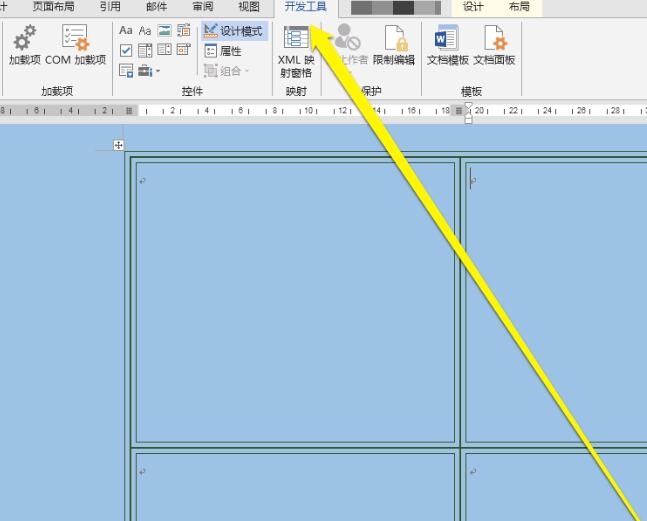
2. After clicking the development tools button, on the development tools page, click the old tools button.
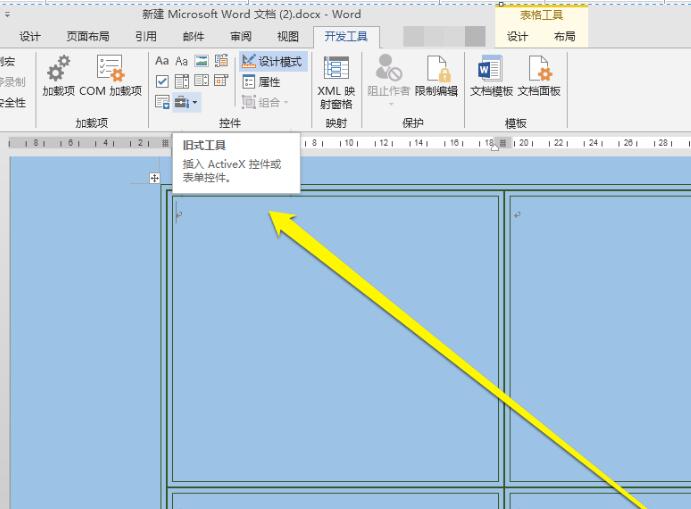
3. After clicking the old tool button, click other control buttons.
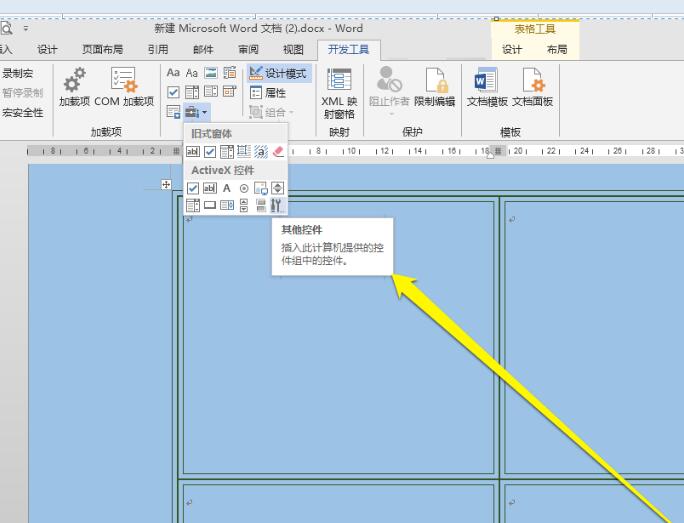
4. After clicking the other control button, enter the page of the other control.
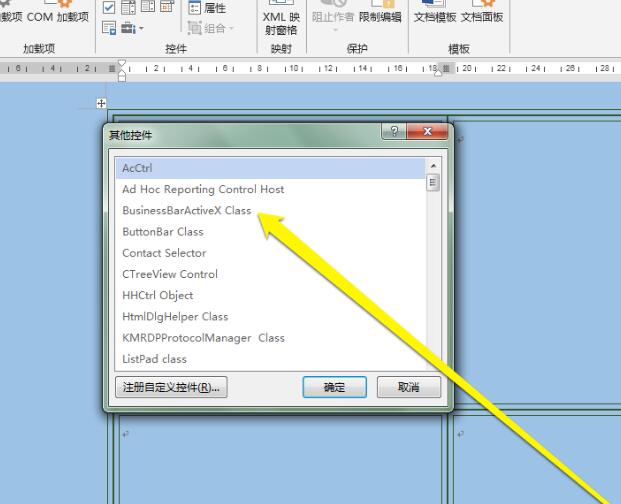
5. On the page of other controls, find the Media Player control icon.
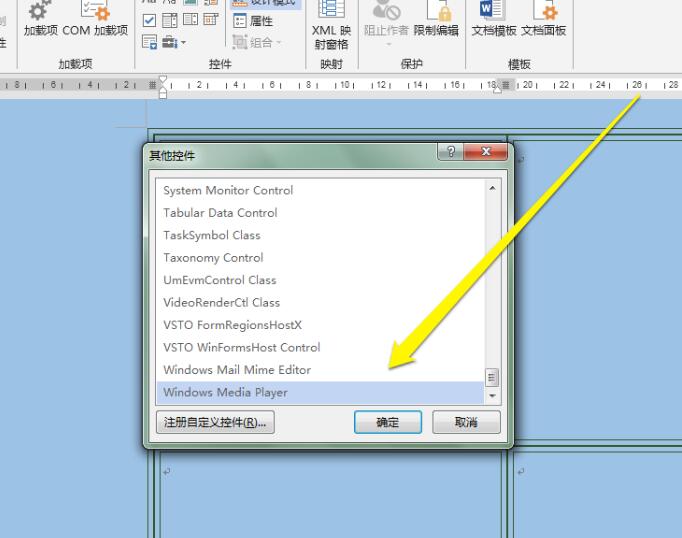
6. After finding the Media Player control, click OK, and the Media Player control icon will appear in the word interface.
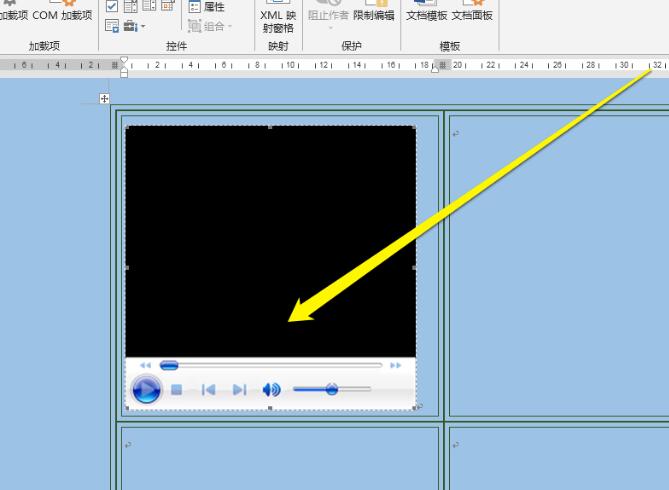
7. At this time, to add related media, you need to add it in the attributes.
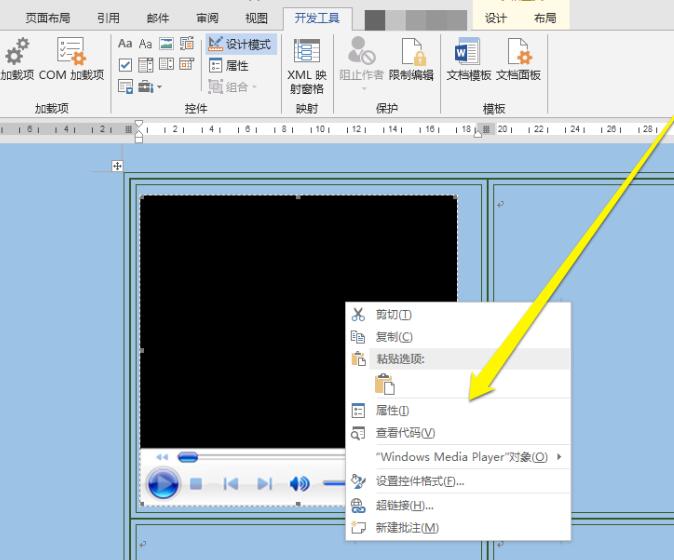
The above is the detailed content of Detailed steps to add MediaPlayer control in word. For more information, please follow other related articles on the PHP Chinese website!




