
When we are making a PPT presentation, in order to highlight the key points or guide the audience, we may need to change the mouse pointer to a brush shape. In response to this demand, PHP editor Youzi specially compiled detailed operation steps. In this article, you will learn how to easily change your PPT mouse pointer into a brush shape to enhance your presentation.
1. Open a PPT and show it.
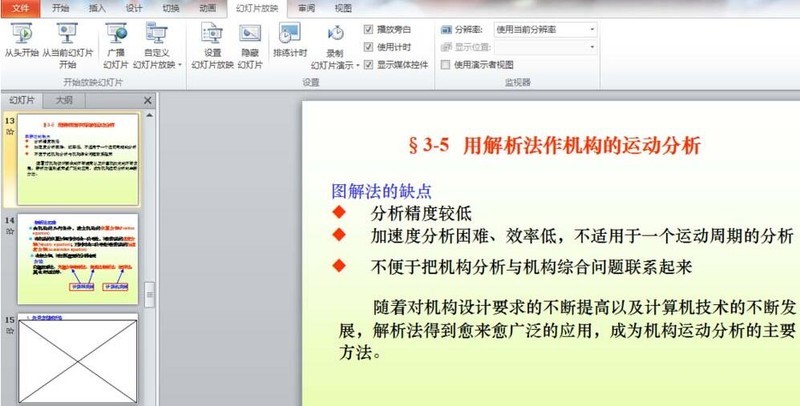
2. During the screening process, right-click the mouse and click [Pointer Options].

3. In the pointer options, the default is the mouse arrow. We just click it to become [Brush].
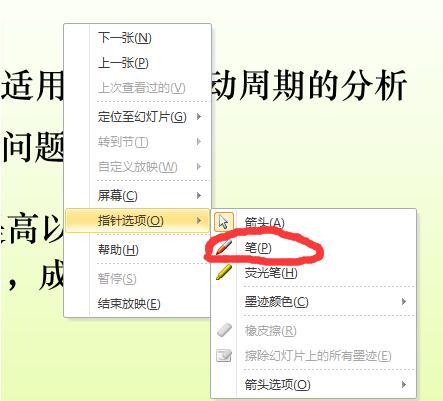
4. After completion, we can check and click on the PPT.

5. Of course, you can also change the color of the brush.
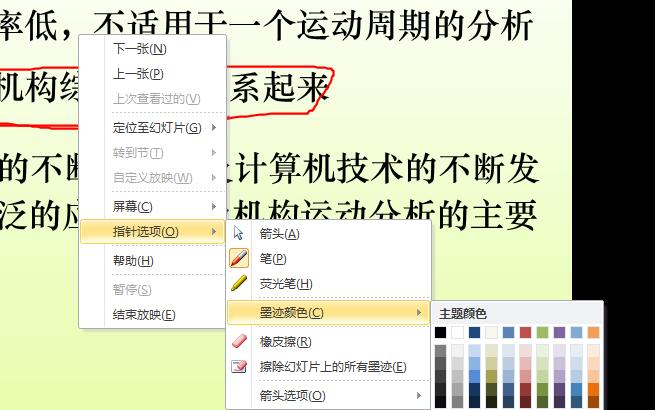
6, as shown in the picture, replaced with a yellow brush.

The above is the detailed content of How to change the mouse pointer in PPT - Steps to change the mouse pointer into a brush shape in PPT slides. For more information, please follow other related articles on the PHP Chinese website!




