
In work or study, we often need to insert Excel charts into Word documents. However, for some novices, this simple operation may encounter some difficulties. PHP editor Baicao has compiled the operation method of placing Excel charts in Word to help everyone solve this problem.
First of all, let’s demonstrate an error example, which is to copy the Excel chart directly into Word. The consequence of this is that if the chart is enlarged or reduced in Word, the text and graphics in the chart will be squeezed in. Together, it’s simply ugly.
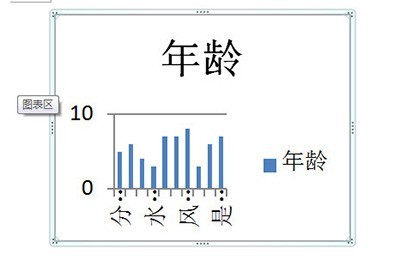
The correct method is as follows:
First we copy the chart CTRL C in Excel.

Then in Word, click [Start]-[Paste]-[Paste Special] and select the paste link [Excel Chart Object].
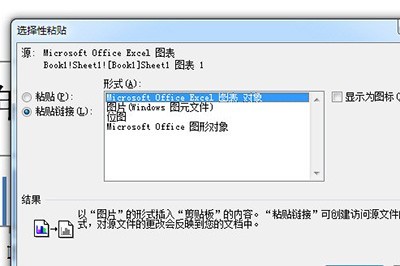
In this way, a neat Excel chart will be imported into Word, and no matter how you change the size, the data and text inside will be fully displayed. At the same time, if the data in your Excel is modified, the charts in Word will also be modified simultaneously.
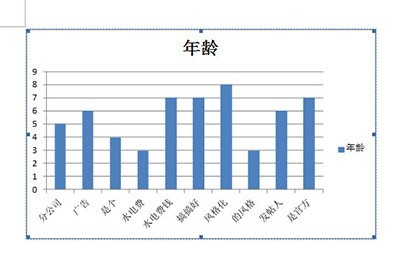
The above is the detailed content of How to put Excel charts into Word. For more information, please follow other related articles on the PHP Chinese website!




