
How to intercept the full-screen web page of 360 Speed Browser? When using 360 Extreme Browser, the need to capture the full-screen content of a web page is very common. In this article, PHP editor Xinyi will introduce you in detail the specific method of intercepting the complete web content with 360 Speed Browser. By reading this article, you will learn how to take a full-screen screenshot of a webpage easily and quickly. This is useful for users who need to capture the complete content of a web page, such as web designers, developers, and copywriters.

1. The first step is to open 360 Speed Browser and install it in the browser Good "GoFullPage full screen screenshot plug-in", as shown in the picture.
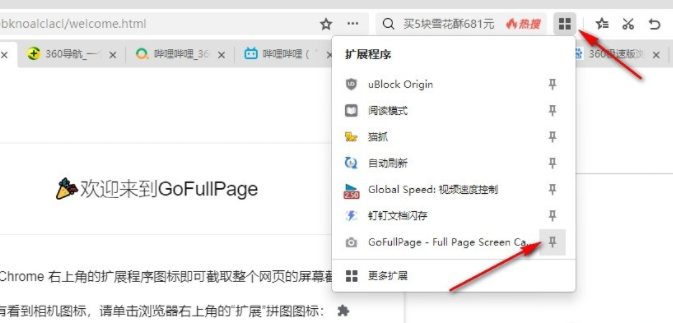
2. In the second step, after installing the "GoFullPage full-screen screenshot plug-in", we open a web page that needs to capture the full screen in the 360 Speed Browser, as shown in the figure .
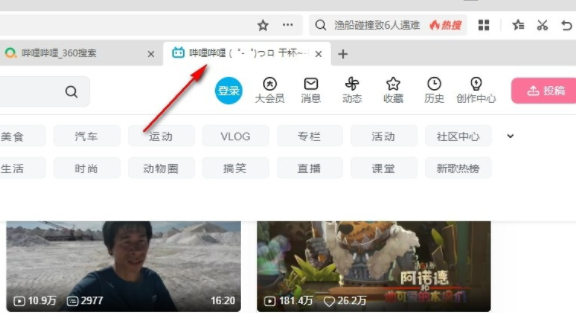
3. Step 3. After opening the web page, we find the "GoFullPage full-screen screenshot plug-in" in the toolbar and directly click to open the plug-in icon to take a screenshot, as shown in the figure Show.
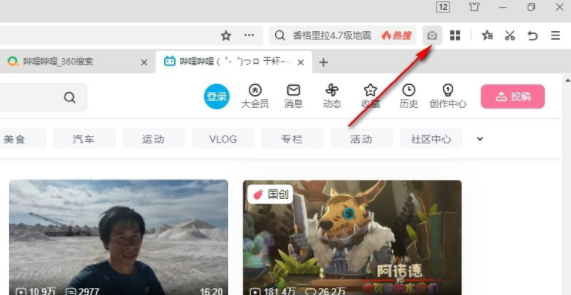
4. Step 4. After clicking the GoFullPage full-screen screenshot plug-in icon, we will wait for a while to get a complete screenshot of the web page. In the screenshot page, we can choose to Save the screenshot as a PDF document, or click the download icon directly to save it in "PNG" format, as shown in the picture.
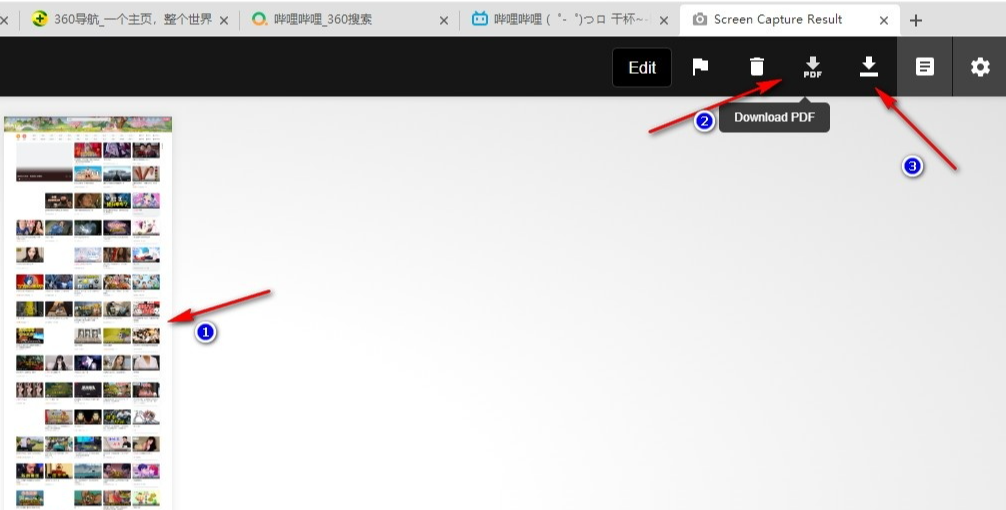
5. Step 5. After clicking the download icon, we set the save location and file name in the pop-up box, and finally click the "Download" option, as shown in the figure shown.
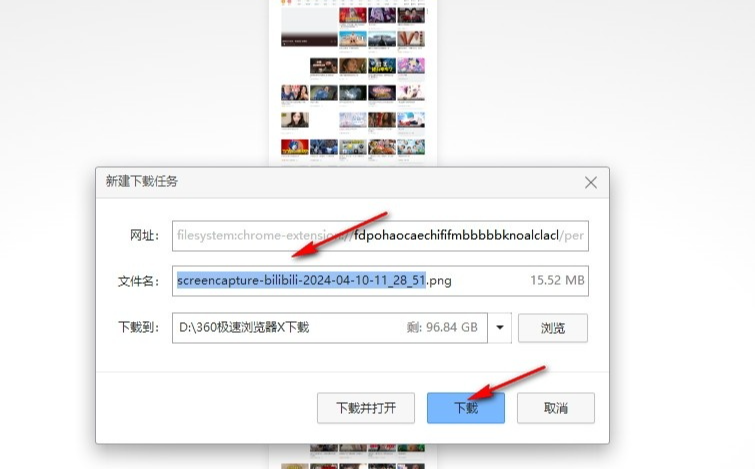
The above is the detailed content of How to take a full-screen screenshot in 360 Speed Browser. For more information, please follow other related articles on the PHP Chinese website!




