
Want to know how to adjust the small window size of Bilibili software? As a video resource aggregation platform, Bilibili is deeply loved by users. However, how to adjust the size of the small window has troubled some users. To solve this problem, PHP editor Baicaote compiled this guide to explain in detail how to freely adjust the size of small windows in Bilibili. Continue reading to easily master the specific steps and enjoy a more comfortable viewing experience.
Instructions on how to adjust the size of the small window on Bilibili
Click to open the Didi Didi software on your mobile phone to enter, click [My] in the lower right corner of the page to enter, and then click on Me Select the [Settings] function under [More Services] on the page to enter.
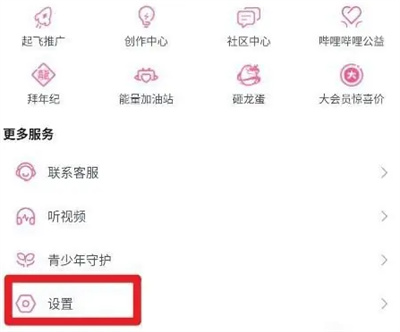
#2. Find [Playback Settings] on the settings page and click on it to enter.
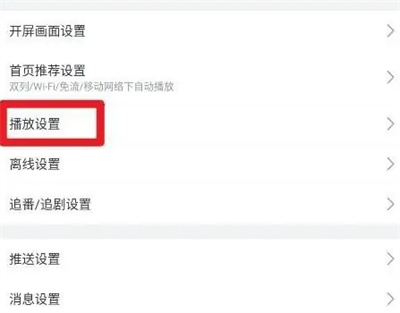
#3. Then click the [Autoplay Settings] item on the entered page.
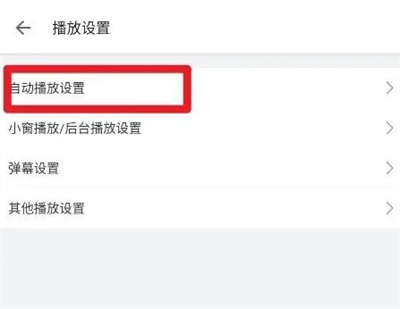
#4. After coming to the playback settings interface, click [Small window playback/background playback settings] to enter.
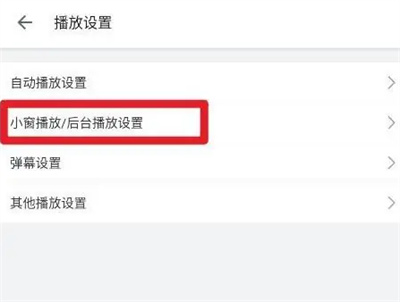
#5. Continue to click [Select small window playback size] on the page you enter.
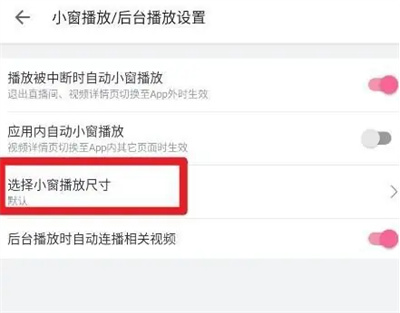
6. Finally, you will see a horizontal line on the entered page. Click the circular slider on it and drag it left or right. Change according to the prompts above the horizontal line. The size of the small window during playback is sufficient.
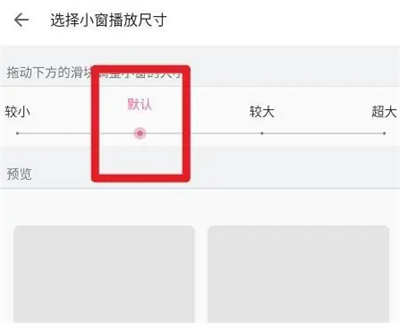
The above is the detailed content of How to adjust the small window size on Bilibili. For more information, please follow other related articles on the PHP Chinese website!
 Session failure solution
Session failure solution
 How to set ppt widescreen
How to set ppt widescreen
 Can Douyin sparks be lit again if they have been off for more than three days?
Can Douyin sparks be lit again if they have been off for more than three days?
 Why does vue.js report an error?
Why does vue.js report an error?
 What to do if your IP address is attacked
What to do if your IP address is attacked
 The difference between WeChat service account and official account
The difference between WeChat service account and official account
 msdn official website entrance
msdn official website entrance
 The difference between fprintf and printf
The difference between fprintf and printf




