
How to enable Huawei Pura70 AI Photography Master? The AI Photography Master function equipped on Huawei Pura70 relies on advanced artificial intelligence technology to bring you the experience of easily taking high-quality photos. Can’t wait to explore this powerful feature? Continue reading the detailed guide carefully prepared by php editor Strawberry to learn how to easily activate AI Photography Master and start your photography journey.
How to open AI Photography Master on Huawei Pura70
1. On the Huawei mobile phone desktop, click the [Camera] button,
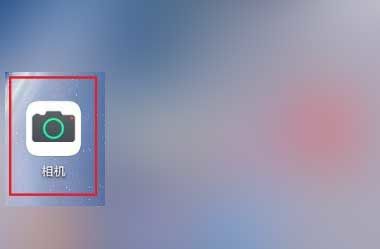
2. On the [Camera] page, click the [ai] button,
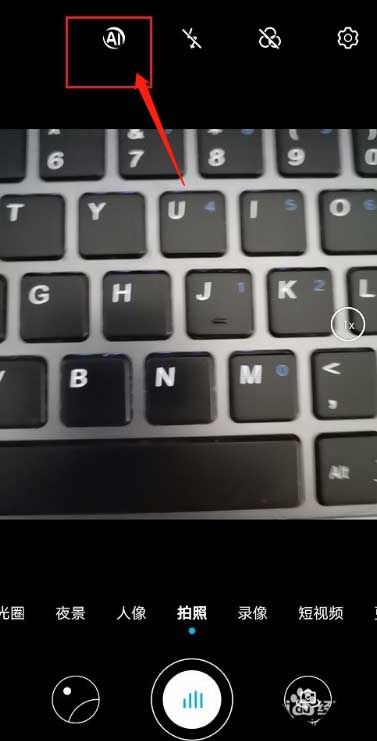
3. After clicking, the Huawei mobile phone AI photography will be enabled
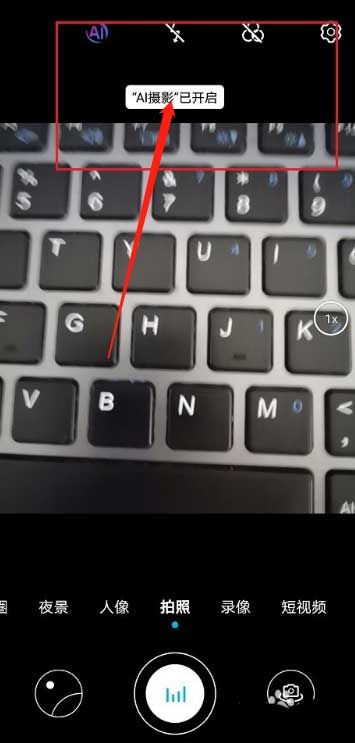
4. After turning on AI photography, you can automatically recognize portraits, night scenes, auto-focus, etc., and you can take better-looking photos

5. If we want to turn off AI photography, click the AI icon again to turn off AI photography.
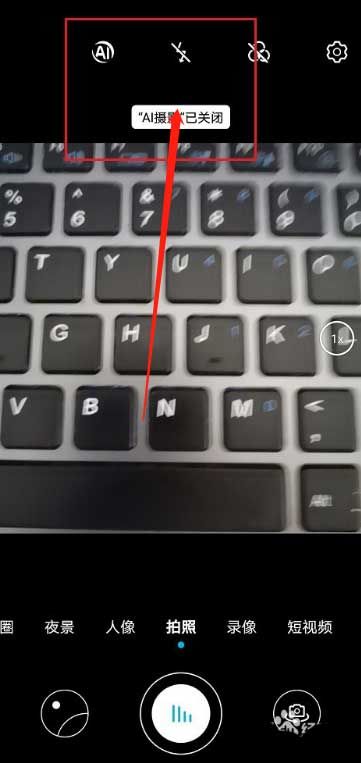
The above is the detailed content of How to turn on AI Photography Master on Huawei Pura70_Share tutorials on using AI Photography Master to take pictures. For more information, please follow other related articles on the PHP Chinese website!




