
When making a presentation, have you ever encountered a situation where you need to display a Word table but don't know how to do it? PHP editor Apple will introduce you how to easily insert Word tables into PPT to solve your problems. Read on for a step-by-step guide to presenting tables in PPT with ease.
1. In presentation editing mode, click the [Insert] tab on the ribbon.
2. Click the [Object] button in the [Text] group.
In the [Insert] object dialog box, click the [Create from file] radio button, then click the [Browse] button to find and select the Word document containing the table, and click the [Open] button. The file selected at this time will be displayed in the text box below [File], as shown in Figure 1.
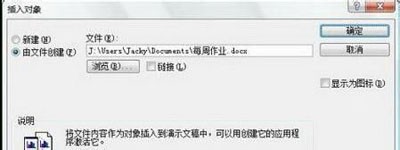
Tip: By default, the file will be fully inserted into the current presentation. If you want the inserted table to change together with the table in the original file, select the [Link] check box in the above dialog box.
4. Click the [OK] button. At this point, the Word table is inserted into the current presentation, as shown in Figure 2.

5. If you want to edit the table in PowerPoint, double-clicking the table will call the function in Word to edit the table, as shown in Figure 3.

6. After editing, click outside the table to return to the presentation editing state.
7. If you want to move the position of the table, you can drag the table directly.
Of course, you can also insert Excel tables, Acess databases and other objects into presentations in PPT2007. The method of inserting objects is basically the same as inserting Word tables. Move your fingers and give it a try!
The above is the detailed content of How to display Word tables in ppt_How to insert Word tables in ppt. For more information, please follow other related articles on the PHP Chinese website!




