
How to use keywords to perform fuzzy matching to find the full name in an Excel table? PHP editor Youzi will take you through this common problem. In this article, we will provide detailed steps, from preparing data to performing fuzzy match lookups, to help you solve such data processing tasks easily.
1. Take a look at the original data. Column A is the full name of some companies. Enter an abbreviation or keyword at B1 (must be a keyword continuously included in a certain text in column A). C1 returns the full name corresponding to column A.
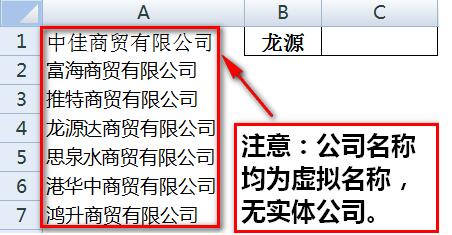
2. Double-click cell C1, enter the formula =VLOOKUP("*"&B1&"*",A1:A7,1,), and press Enter to return cell C1 to B1. The corresponding full name of the company in column A.
The VLOOKUP function is a commonly used Excel function, used to find the cell content of a certain keyword within a specified range. The specific usage is as follows: ``` =VLOOKUP("*"&B1&"*", A1:A7, 1, ) ``` The meaning of this function is to find the cell containing the content of keyword B1 in the cells in the range A1:A7, and return the content of the first column corresponding to the cell in the A1:A7 range. The `*` in the function represents a wildcard character, which means that the cell content containing the keyword B1 is found in the range A1:A7, regardless of whether there are other characters before and after the keyword. This function returns the content of the first cell that matches the keyword. If no match is found, the function returns #N/A. Please note that the VLOOKUP function matches keywords exactly. If you want to do fuzzy matching, you can use other functions or add other parameters or conditions. Hope the above explanation is helpful to you. If you have further questions, please feel free to ask.
4. This example can also be completed using the LOOKUP function. Double-click cell C1 and enter the formula =LOOKUP(1,0/FIND(B1,A1:A7),A1:A7).
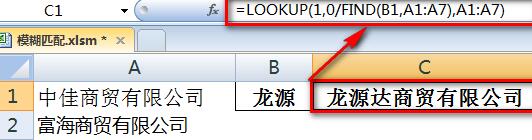
5. Let’s take a look at the LOOKUP operation process. First, FIND(B1,A1:A7) means to search for the content of B1 within A1:A7. If it cannot be found, it will return an error value. If it is found, it will return the position in the text.
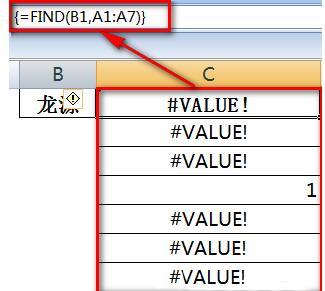
6. 0/FIND(B1,A1:A7) This part allows the value returned in the previous step to participate in the operation. If the previous step returns a number, the result will return 0, otherwise it will still return Error value.
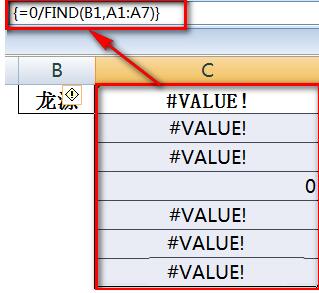
7. The final LOOKUP(1,0/(array),A1:A7) part returns the last one in [array] that is less than or equal to 1 (that is, 0 in [array]) The value corresponds to the content of A1:A7, which is the full name.
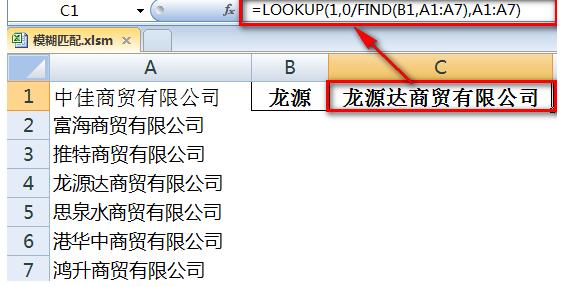
The above is the detailed content of Steps to find full name in Excel table through keyword fuzzy matching. For more information, please follow other related articles on the PHP Chinese website!




