
How to run a Django project in PyCharm? Create a Django project (select Python and Django templates). Configure Django project (enable debug mode, add allowed hosts). Create a run configuration (Django server, specify name, host, port). Run the project (select the configuration, click Run).
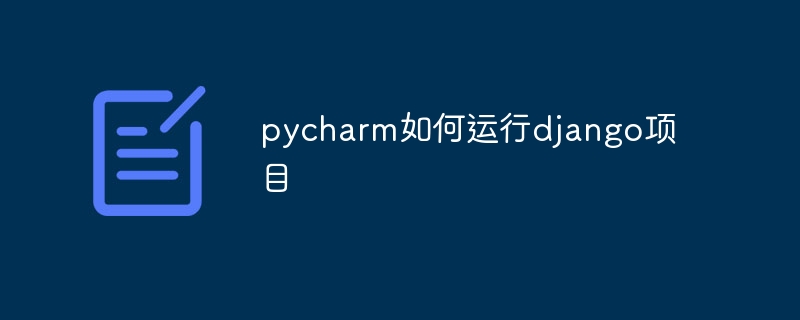
How to run a Django project in PyCharm
Step 1: Create a Django project
Step 2: Configure the Django project
Step 3: Create a run configuration
Under "Template", select "Django server" and fill in the following information:
Step 4: Run the project
Troubleshooting:
If you encounter any errors, please check the following:
The above is the detailed content of How pycharm runs django projects. For more information, please follow other related articles on the PHP Chinese website!




