
Encountering problems with your phone running slowly or lagging? It may be caused by too many cache files! These cache files occupy a lot of system resources and affect device performance. In QQ Music, you can optimize device performance by setting the cache limit to ensure smooth and stable music playback. Come and follow PHP editor Zimo's detailed graphic tutorial to learn how to set the upper limit of QQ music cache, free up space on your phone, and say goodbye to lag troubles!

1. Open QQ Music and click the three horizontal lines icon in the upper right corner.
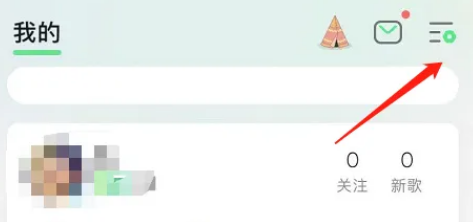
2. Click Settings.
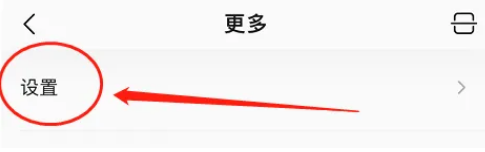
#3. Click Music Cache Limit.
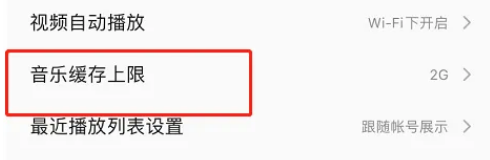
#4. Select the music cache upper limit data.
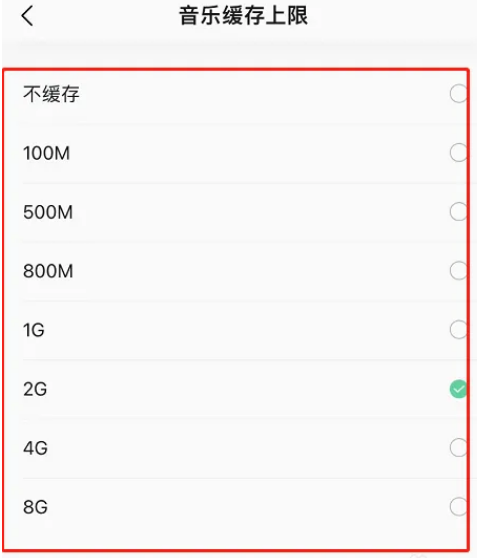
The above is the detailed content of How to set the cache limit for QQ Music. For more information, please follow other related articles on the PHP Chinese website!




