
Set the background color of the drop-down menu options in Excel to make the list more eye-catching and easier to distinguish. PHP editor Yuzai will introduce two quick and convenient methods to help you easily change the background color of drop-down menu options. Read the details below for steps and examples to make your drop-down menus more intuitive and professional.
Step one: First you need to add a drop-down menu to your page.
Step 2: Find Start→Conditional Formatting in the toolbar.
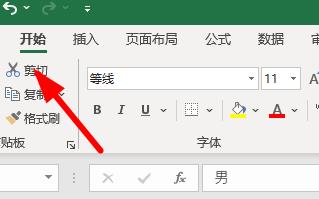
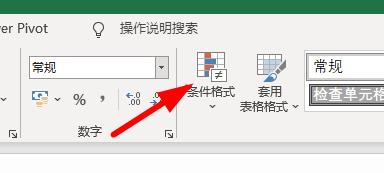
Step 3: Then select Highlight Cell Rules→Other Rules.
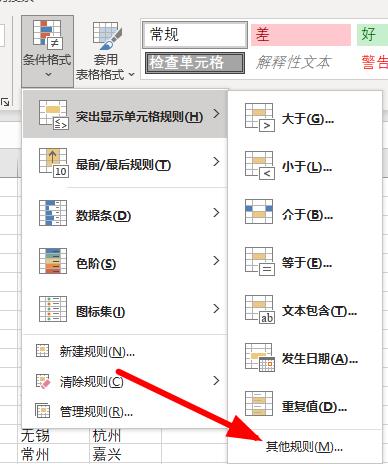
Step 4: Select the appropriate format as shown in the picture.
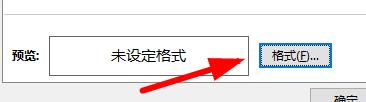
Step 5: You can choose multiple different colors.
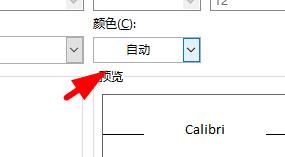
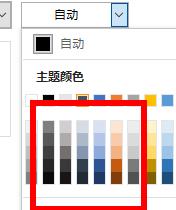
Step 6: After setting the color, click OK.
Step 7: Set the conditions that need to be met to equal, and then fill in the content in the drop-down list.
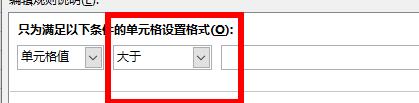
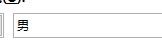
Step 8: Click Apply and you will find the color has changed.
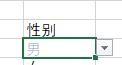
The above is the detailed content of How to set the background color of excel drop-down menu options_How to set the background color of excel drop-down menu options. For more information, please follow other related articles on the PHP Chinese website!




