
Have you ever encountered a problem where you needed to resize a text box? Doing this in Word 2010 can be intimidating, but don't worry! This guide will give you step-by-step instructions so you can easily master the art of sizing text boxes. Read on for detailed steps to make your text boxes perfect for your needs.
Step one: After inserting or drawing a text box in the Word2010 document window, right-click the border of the text box and select the [Select other layout options] command in the shortcut menu that opens.
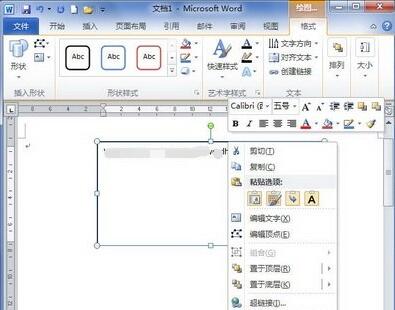
Step 2: Open the [Layout] dialog box and switch to the [Size] tab. Enter specific values in the [Height] and [Width] absolute value edit boxes to set the size of the text box, and finally click the [OK] button.
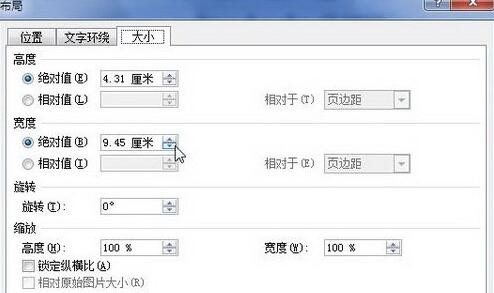
The above is the detailed content of How to set the text box size in Word2010_How to set the text box size in Word2010. For more information, please follow other related articles on the PHP Chinese website!




