
Do you need to adjust text line spacing in a Microsoft Word 2007 document? Adjusting line spacing can affect the readability and aesthetics of your document. PHP editor Xigua will use this tutorial to introduce in detail the steps to adjust text line spacing in Word 2007, helping you to easily optimize the document layout and improve the reading experience.
Open word2007
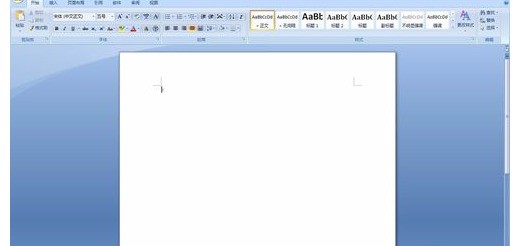
Insert table.
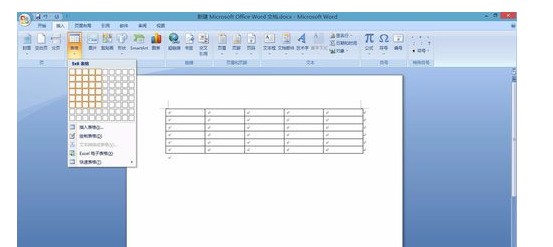
For the convenience of explanation, enter any text in the form.
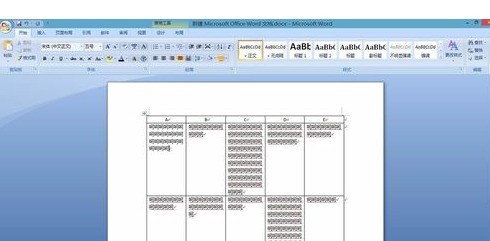
After typing and selecting the text that needs to be adjusted, the line spacing cannot be adjusted by right-clicking the mouse.
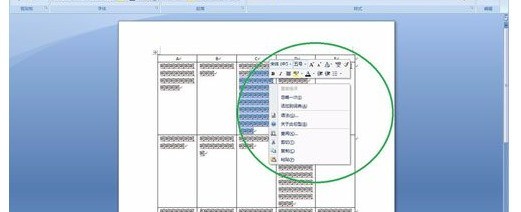
If you want to adjust the line spacing of the text in the table to be the same as the text in other parts of the document, first select the text in the table together with the text in other parts of the document.
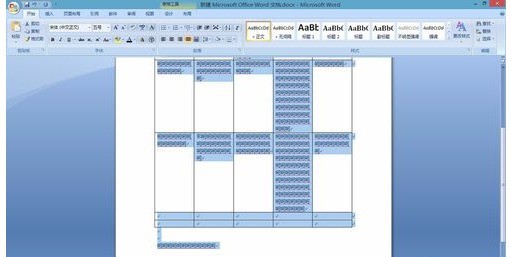
Right-click the mouse and select [Paragraph]
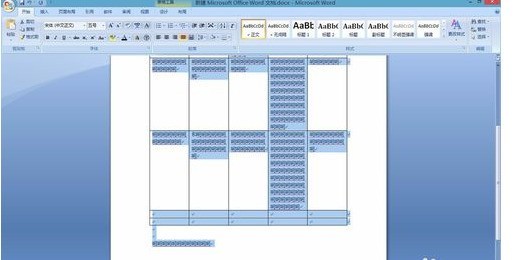
In the pop-up dialog box, find the line spacing in the spacing column and set it, for example Set to 2 times

Click OK to see the effect of the line spacing setting.
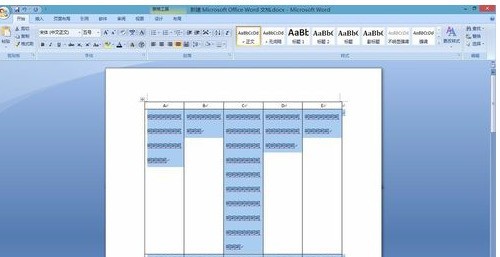
The above is the detailed content of How to adjust text line spacing in Microsoft Word 2007. For more information, please follow other related articles on the PHP Chinese website!




