
Sometimes we encounter a situation where the computer cannot play sound normally. This may be because the system does not set the output device correctly. In this article, PHP editor Yuzai will introduce in detail how to solve the problem of sound playback failure caused by improper output device settings through Windows system settings. Please continue reading this article to learn the specific steps to help you solve this problem easily.
Click the [Control Panel-Administrative Tools-Services] option, find [Windows Audio], right-click [Restart] and try.
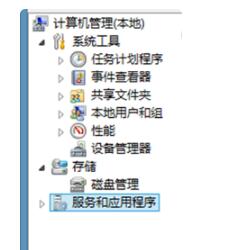
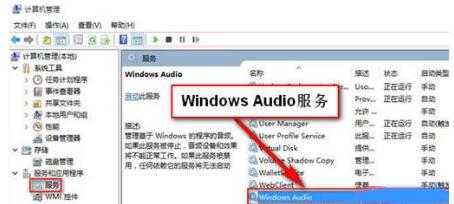
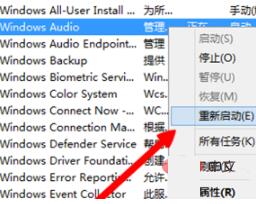
Extended information:
Analysis of the reasons for no sound:
1. The sound card driver is damaged
Solution:
(1) If it is a laptop, go to the official website to find the sound card driver of your model and reinstall it.
(2) If it is a desktop computer, just download a driver wizard and reinstall the sound card driver.
2. Try changing to other headphones.
3. Headphone jack problem
Solution: Try changing the jack on the back panel of the host and calibrate the color to make sure you don’t insert it incorrectly.
4. System problem: Reinstall the system.
The above is the detailed content of Tutorial on how to handle prompts to switch output devices in WIN10 settings. For more information, please follow other related articles on the PHP Chinese website!
 win10 bluetooth switch is missing
win10 bluetooth switch is missing
 Why do all the icons in the lower right corner of win10 show up?
Why do all the icons in the lower right corner of win10 show up?
 The difference between win10 sleep and hibernation
The difference between win10 sleep and hibernation
 Win10 pauses updates
Win10 pauses updates
 What to do if the Bluetooth switch is missing in Windows 10
What to do if the Bluetooth switch is missing in Windows 10
 win10 connect to shared printer
win10 connect to shared printer
 Clean up junk in win10
Clean up junk in win10
 How to share printer in win10
How to share printer in win10




