
Confused about how to skillfully use the RANK function in Excel? Stop thinking so hard! PHP editor Zimo brings you this detailed guide to analyze the usage of the RANK function step by step. This article will comprehensively explain its functions from its syntax, parameters to practical applications. Through step-by-step instructions, you'll easily master the RANK function and become comfortable using it to rank in data sets. Come explore the details of this article and improve your Excel skills!
The first step: First open the Excel table that needs to be processed, as shown in the figure below:
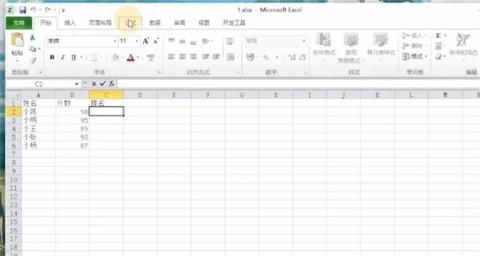
The second step: Then click [Formula-Insert Function] in order to enter The function selection interface is as shown in the figure below:
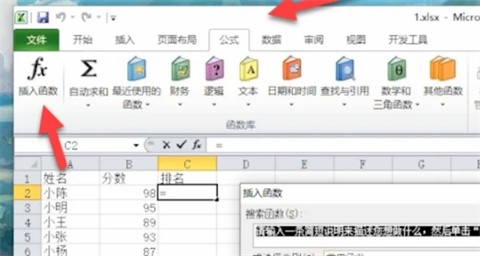
Step 3: Select the [rank] function and click to enter, as shown in the figure below:
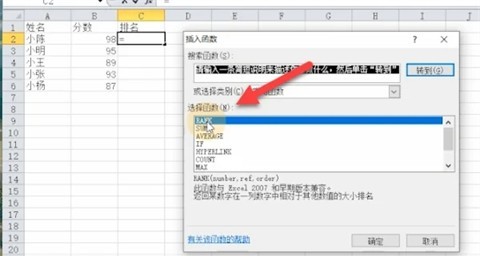
Step 4: Enter the serial number of the ranking cell in the first line, and select the cell to be ranked in the second line, as shown below:
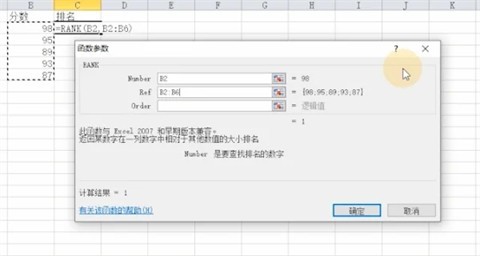
Step 5: Finally, Place the mouse in the lower right corner of the first cell and drag it to the last cell, as shown in the figure below:
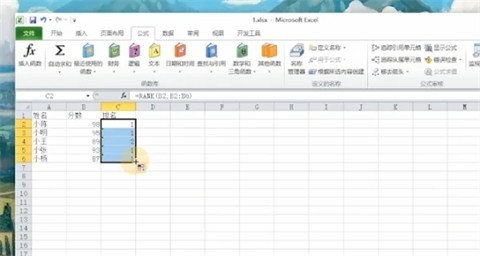
The above is the detailed content of How to use the rank function in excel_Tutorial on using the rank function in excel. For more information, please follow other related articles on the PHP Chinese website!




