
When writing a document, it is often necessary to insert pictures to increase readability and aesthetics. PHP editor Xigua learned that many users encounter difficulties when inserting pictures into word documents. This article will introduce this issue in detail and guide you to easily master the skills of inserting pictures into word documents. Now, let PHP editor Xigua reveal this problem for you and make your documents more exciting.
First open the word document, look at where in the document you need to insert pictures, and find the location to insert the pictures.
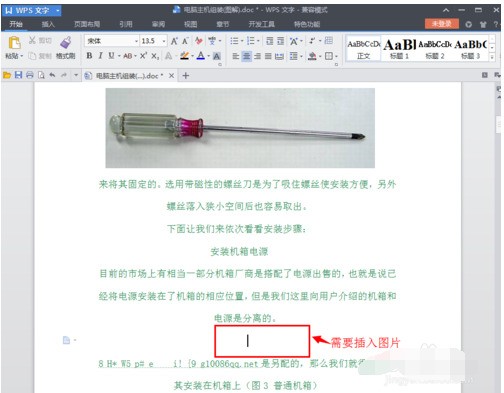
Click [Insert] in the upper left corner of the word document - [▽] on the right side of the picture - [From file], as shown in the picture:
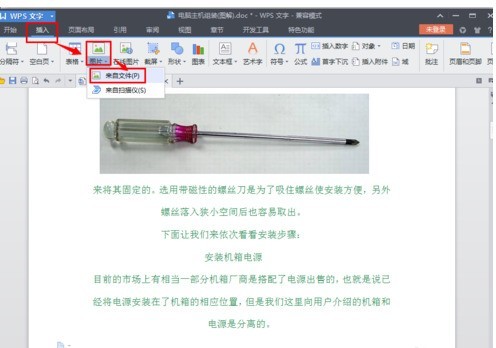
The following dialog box pops up.
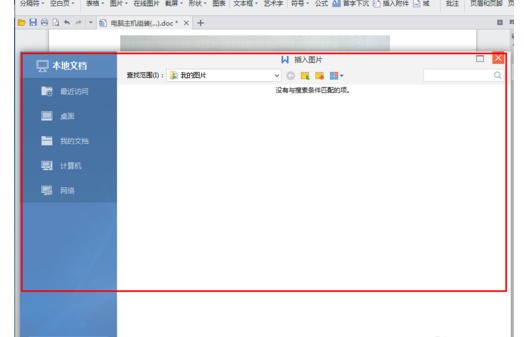
Click the [Desktop] button on the left, then find the image to be uploaded [Host.png], and finally click [Open].
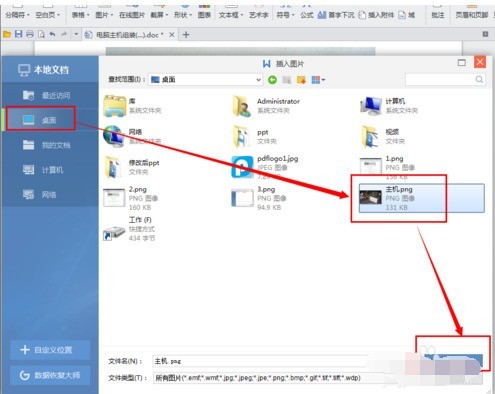
Look at the document after inserting the picture, as shown in the picture:
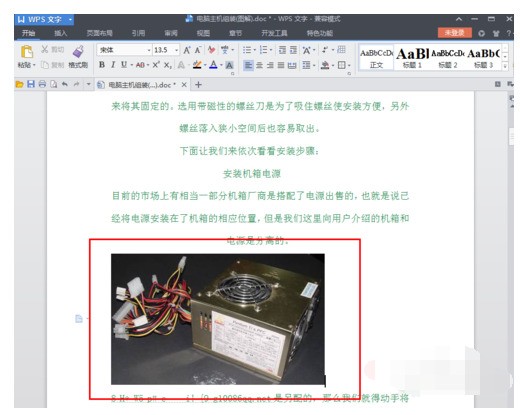
Obviously the picture is not aligned with the document content, and the picture needs to be adjusted alignment. Select the image and click the Align Center button above.
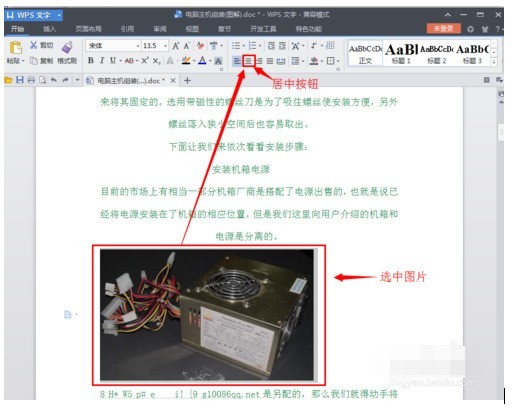
7 In this way, the picture has been successfully inserted into the word document. Finally, let’s take a look at the overall effect of the word document.
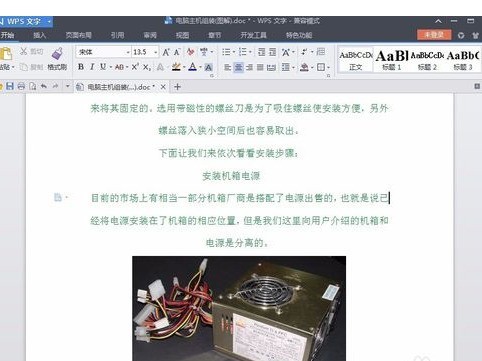
The above is the detailed content of Tutorial on how to insert pictures into word documents. For more information, please follow other related articles on the PHP Chinese website!




