
Have you ever encountered the problem of needing to define a background when using seewo whiteboards on a daily basis? As a powerful interactive teaching tool, seewo whiteboard allows users to easily customize the background. PHP editor Youzi will provide you with a detailed method of defining the background of Seewo whiteboard to help you design a more attractive presentation. Continue reading below to learn how to easily set up a custom background to enhance your teaching experience.
Open the seewo whiteboard. You can see a small toolbar in the lower left corner. Click the third tool icon to enter the next-level settings panel.
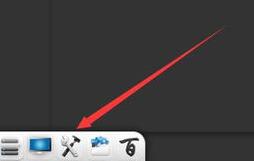
Click the theme button, and several options will appear at the bottom: solid color background, subject background, teaching background, and local pictures, you can customize the background. First, click on a solid color background to see how it looks.
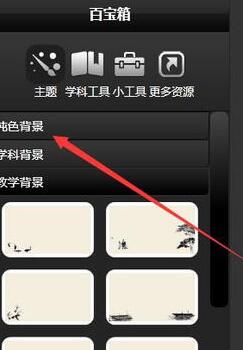
Choose apple green which has a protective effect on eyesight.
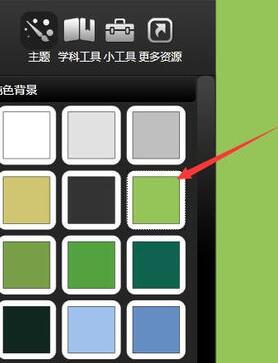
Click the subject tool and you can also set the background according to the subject characteristics. For example, for music class, you can set the staff background.
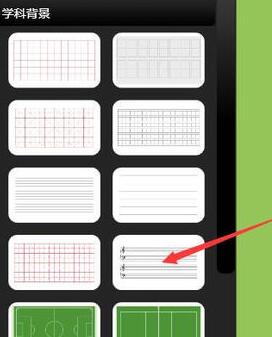
Click on the teaching background to choose a variety of background templates in different styles.

In addition, you can also customize the background. Click a local picture to upload a picture from your local computer and set it as the whiteboard background.
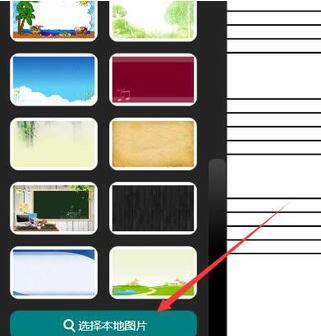
This is the effect with the playground picture as the background.

The above is the detailed content of Detailed method of defining background in seewo whiteboard. For more information, please follow other related articles on the PHP Chinese website!




