
After using Driver Wizard to download the driver, many friends found that the downloaded version was not the latest version, but the system default version. So is there a way to let the driver wizard automatically download the latest version of the driver? PHP editor Xinyi tells you that the driver wizard can set the default driver version. Below, PHP editor Xinyi will bring you a detailed tutorial. If you are interested, come and take a look!
1. First, find the driver wizard on the computer desktop, as shown below, double-click it to open it.
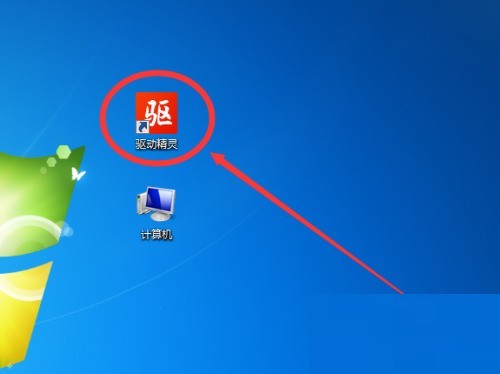
2. Then enter the main interface of the driver wizard, click the three horizontal icons in the upper right corner, and then click the [Settings] option, as shown below:
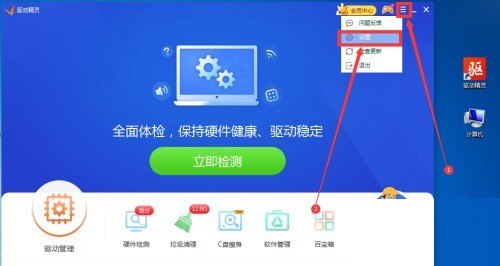
3. Finally, after entering the settings homepage, click [Comprehensive Settings], then find [Driver Version Settings] on the right, and click [Stable version first] or [Latest version first] below as the default driver version as needed. , and finally click the [OK] button.
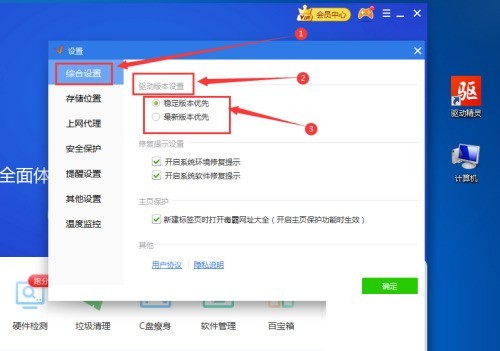
The above is the detailed content of How to set the default driver version in Driver Wizard_Tutorial on how to set the default driver version in Driver Wizard. For more information, please follow other related articles on the PHP Chinese website!




