
Troubled by edius' clever use of tape shooting time? As a powerful video editing software, edius can greatly improve editing efficiency by cleverly using its tape shooting time function. This article is written by PHP editor Youzi, who introduces how Edius uses tapes to record time. Come and find out!
First of all, you can automatically divide the material files when uploading materials to Edius based on changes in the camera shooting date and time.
Specific operation:
In Edius, select [Settings] → [Application Settings] → [Video Recorder Settings] → Check [When the recording time changes] under [Automatically divide files] ], uncheck other options → [OK]
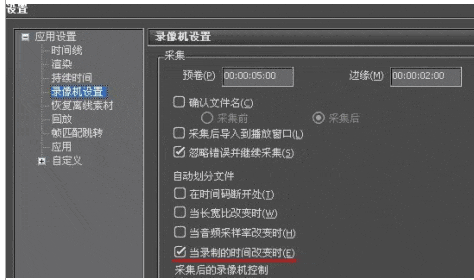
Through the above settings, during the material collection process, edius can automatically classify the collected material files according to the shooting date and shooting time. Different from each other, automatic division into multiple files is equivalent to automatically dividing the scenes shot in the early stage into several paragraphs according to the concept of scene notes. It is also equivalent to a preliminary cutting of the shooting materials, which greatly reduces the workload. The workload of searching for materials and shooting content during post-editing and other tedious aspects also greatly facilitates the management of material files and shooting content.
At the same time, through corresponding settings, the time and date of shooting can be displayed in the editing window during the EDIUS editing process.
Specific operation:
In [Settings]-[Application Settings], select [Custom]-[Overlay Display]-check [Show Source File Information] under [General Editing] and [Show Status], check [Show Source File Information] under [Crop] and [Output], select [Bottom Right] under [View], select [Medium] under [Size], remove the [Background] check, and [Source file information to be displayed] In the drop-down menu, select [Recording Date (2 lines)], select [Apply] and press [OK] to return, so that the date and time of shooting can be displayed.
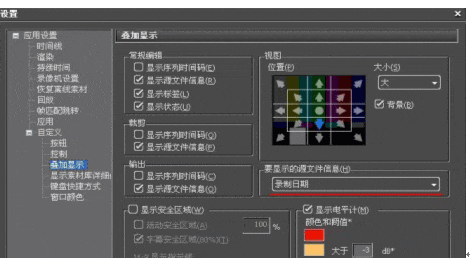
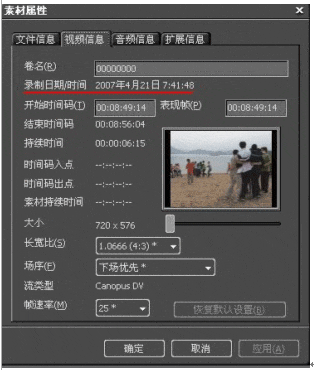
Through the above settings, the original shooting date and time of the material on the timeline can be displayed in the material window and editing window, so that it is easy to edit by date and time Edited. If you also select [Show timeline timecode] in the [Information] option, the timeline timecode will also be displayed below the original timecode of the material in the recording window.
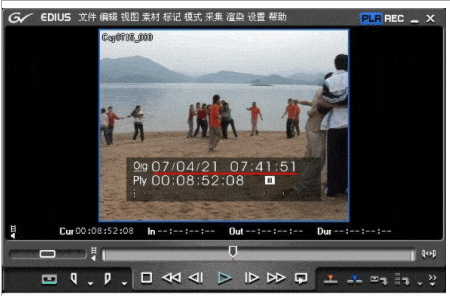
In addition, in edius, you can also output files with shooting date and time through settings.
Specific operation:
Select [Output] → [Output to file (display time code)]. Note: If the original video file does not contain time and date information, the corresponding information cannot be output.
This option can overlay the date and time information set when the camera is shooting into the generated file. If you select [Output to tape (display time code)] EDIUS can also output time information and video signals directly to tape through the DV interface.
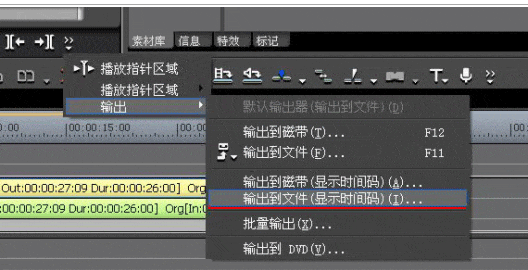
The wonderful use in the multi-camera editing process
edius has advanced multi-camera editing capabilities, and when performing multi-camera editing, if you can The content shot by different cameras is automatically aligned, so that the voice synchronization problem between multiple cameras can be realized, which brings great convenience to multi-camera editing. In fact, in the multi-camera settings of EDIUS editing software, it has been A variety of synchronization methods are provided, among which synchronization according to [recording time] provides us with a way to accurately align according to the shooting time of the material.
Specific operation:
Select [Mode] → [Multiple Cameras] → [Synchronization Mode] → [Recording Time]
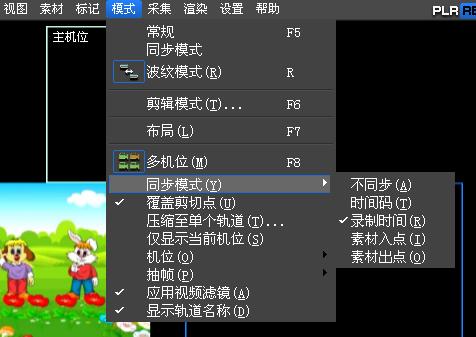
In multiple cameras During the bit editing process, by setting the synchronization point, the materials on different tracks can be automatically arranged in the order of shooting date and shooting time, so that the shooting screen forms a unified layout based on time, ensuring that all images are shot at the same time. The unity of different screens on the screen makes it clearer for editors to perform multi-camera editing.
The above is the detailed content of How to use edius to record time using tape. For more information, please follow other related articles on the PHP Chinese website!




