
Troubled by the line sampling color not meeting your needs? You might as well try to learn more about the method of modifying the line sampling color in PS. PHP editor Zimo hereby shares a detailed tutorial to help you easily solve the color picking problem. Read on for practical guidance.
1. First, after opening the picture material, click the color range button in the selection menu.
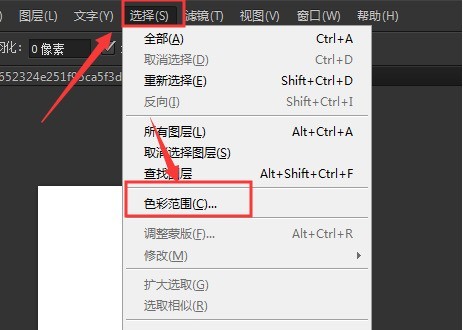
2. Then modify the sampling color and tolerance parameters as shown in the figure below, and check the Invert button.
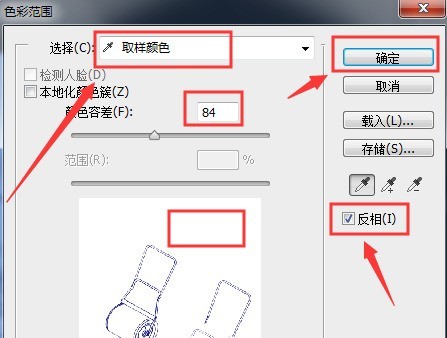
3. Finally, select the color you want in the color palette to fill and replace it.
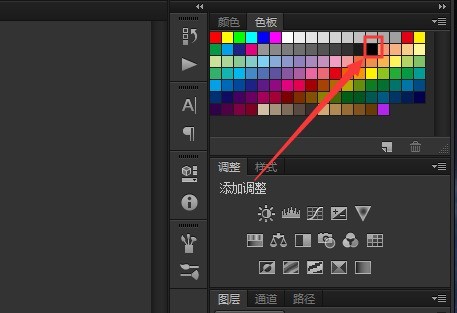
The above is the detailed content of How to modify the line sampling color in PS_How to modify the line sampling color in PS. For more information, please follow other related articles on the PHP Chinese website!




