
Confused about how to install Docker extensions in VS Code? don’t worry! PHP editor Xiaoxin brings you a detailed guide to teach you step by step how to easily install Docker extensions. By reading the following content, you will master the convenient method of installing extensions and use the powerful features of Docker to improve your development experience.
1. First, find the visual studio code icon on the computer desktop and double-click the icon, as shown in the figure.
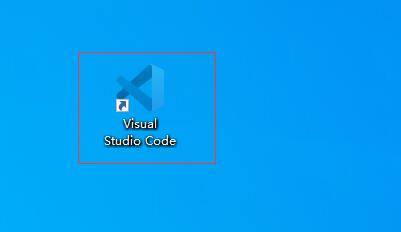
2. Then open the Vscode software, the interface is as shown in the figure.
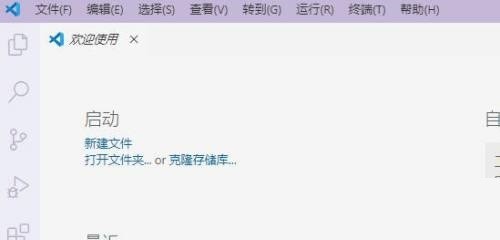
3. Click the [Extend] button in the menu bar on the left side of the interface, as shown in the figure.
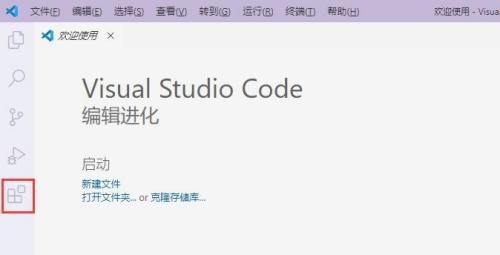
4. Then open the extension interface, as shown in the figure.
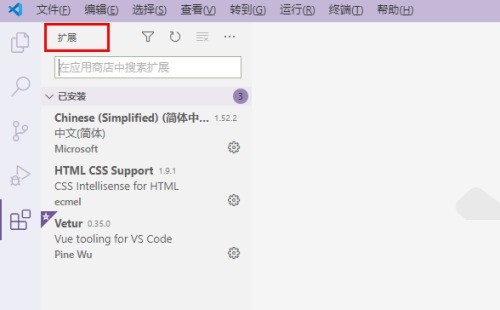
5. Enter the [Docker] keyword in the search input box of the extension interface to search for relevant plug-in extensions, as shown in the figure.
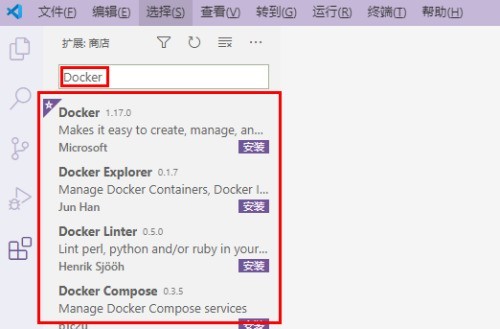
6. Finally, find Docker in the picture, click it to view the plug-in details on the right, and click the [Install] button on the right to install the extension.
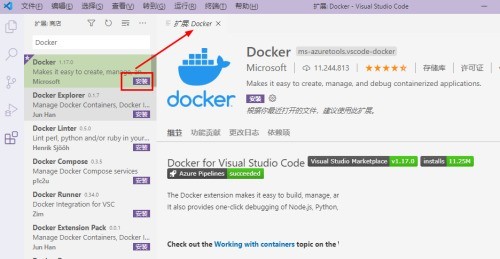
The above is the detailed content of How to install Docker extension in Vscode_How to install Docker extension in Vscode. For more information, please follow other related articles on the PHP Chinese website!