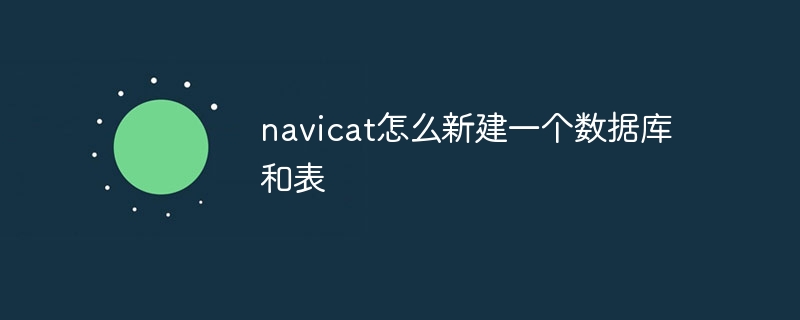How to use Navicat to create databases and tables: Create a database connection: Select the database type, enter the connection information, and create a new database. Create a table: Select the new database, right-click the Tables folder, enter the table name and column information, and save the new table.

How to use Navicat to create a new database and table
Create a new database
-
Start Navicat: Open Navicat and connect to the required database server.
-
New connection: Click "New Connection" at the top of the connection sidebar and select the appropriate database type.
-
Configure connection: Enter the server address, user name, password and database name. Click the "Test Connection" button to verify the connection.
-
Create a database: Right-click the connection you just created on the connection sidebar and select "New Database".
-
Enter the database name: Enter the name of the new database in the pop-up window, and then click "OK".
New table
-
Select database: Expand the new database you just created on the connection sidebar.
-
Right-click the "Table" folder: Select "New Table".
-
Edit table definition: Enter the table name, column name, data type and constraints in the pop-up "Table Designer" window.
-
Save table: Click the "Save" button on the toolbar to save the new table.
Detailed steps
Create a new database:
- Click the "New Connection" button.
- Select the database type from the drop-down list (for example, MySQL, PostgreSQL).
- Enter the server address, username, and password.
- Enter the name of the new database in the "Database Name" field.
- Click the "Test Connection" button.
- Right-click the connection and select "New Database".
- Enter the name of the new database and click "OK".
New table:
- Expand the new database on the connection sidebar.
- Right click on the "Tables" folder.
- Select "New Table".
- Enter the table name in the "Table Name" field.
- Enter column information in the "Column Name", "Data Type" and "Constraints" fields.
- Click the "Save" button on the toolbar.
The above is the detailed content of How to create a new database and table in navicat. For more information, please follow other related articles on the PHP Chinese website!