
Often in the process of using AutoCAD software, a large number of plug-in programs are written or downloaded, which makes the CAD interface confusing and inconvenient to operate. Therefore, we can customize the AutoCAD workspace and set it up to suit our needs. PHP editor Apple has brought a detailed tutorial on modifying the workspace in AutoCAD 2020. The following will introduce in detail how to modify the workspace in AutoCAD2020.
Step one: Double-click to open AutoCAD2020. The following guidance page will appear. Click [Start Drawing] to open the drawing space (as shown in the figure).

Step 2: Click the switch button on the quick access toolbar. You can see [Workspace] in the drop-down list, click [Workspace] (as shown in the figure) shown). (as the picture shows).

Step 3: You can see that its default workspace is [Sketch and Annotation], click [Sketch and Annotation] to modify it (as shown in the picture).
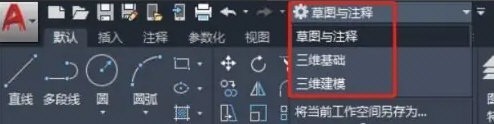
The above is the detailed content of How to modify the workspace in AutoCAD2020_cad2020 change workspace tutorial. For more information, please follow other related articles on the PHP Chinese website!




