
The “Timeline” feature in Windows 10 allows you to easily track and review previous activities on your computer. In this article, PHP editor Xinyi introduces you in detail how to effectively check timeline records to help you make full use of this practical function.
1. Right-click "Start" in the taskbar in the lower left corner and select the "Settings" option in the menu list.
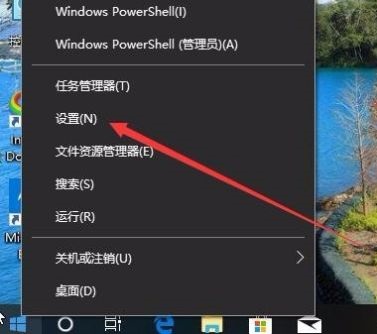
#2. After entering the "Settings" page, you need to click the "Privacy" icon.
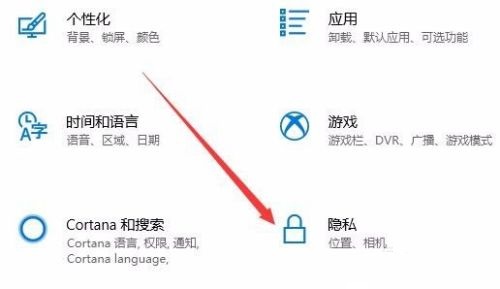
#3. In the "Privacy" window that opens, click the "Activity History" option in the left column.
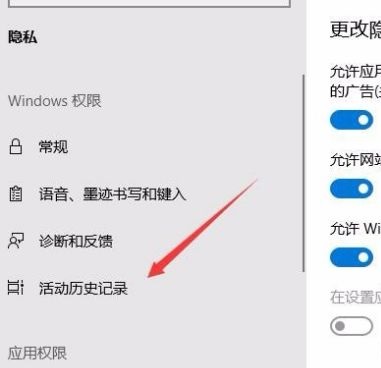
#4. Then find the user who needs the start time on the right and turn on the switch button on the right of "Show Account Activity".
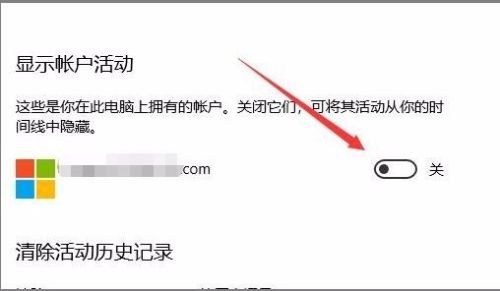
5. Finally, return to the Win10 desktop and click the Task View button in the taskbar to see the main interface of the timeline.
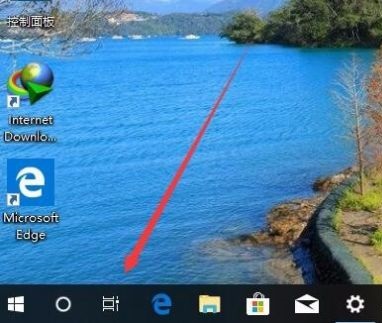
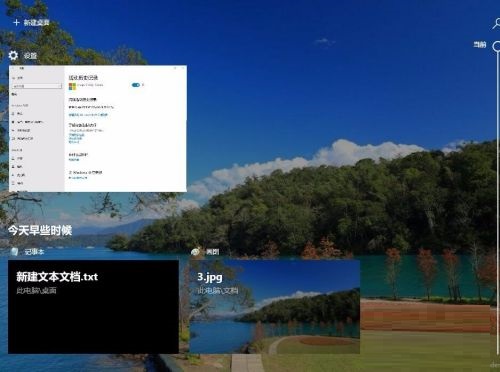
| System function | |||
| Close the homegroup service function | Operation System migration | Start Telnet function | Win10/11 “Mobile Connection” function adds new features |
| How to take a screenshot in win10 | |||
The above is the detailed content of How to view timeline records in Windows 10. For more information, please follow other related articles on the PHP Chinese website!
 win10 bluetooth switch is missing
win10 bluetooth switch is missing Why do all the icons in the lower right corner of win10 show up?
Why do all the icons in the lower right corner of win10 show up? The difference between win10 sleep and hibernation
The difference between win10 sleep and hibernation Win10 pauses updates
Win10 pauses updates What to do if the Bluetooth switch is missing in Windows 10
What to do if the Bluetooth switch is missing in Windows 10 win10 connect to shared printer
win10 connect to shared printer Clean up junk in win10
Clean up junk in win10 How to share printer in win10
How to share printer in win10



