
How to create and set up the CorelDRAW workspace has always been a concern for users. PHP editor Strawberry has carefully prepared this article for you, introducing in detail the CorelDRAW workspace creation and setting methods to help you easily customize your work environment and improve design efficiency.
1. Open the CorelDRAW software, click [Tools]-[Options] above, select [Workspace] in the pop-up window, and click [New] on the right
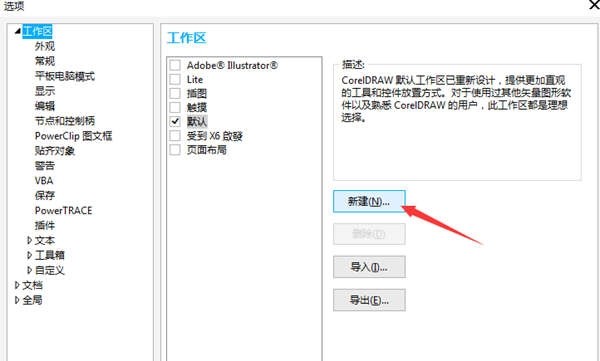
2. Enter the name of the new workspace, and in the [Based new workspace on] list box, select a current workspace as the basis for the new workspace.
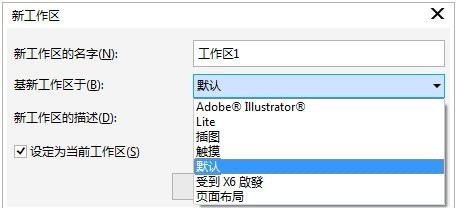
3. After confirmation, the library will see the workspace in the workspace list
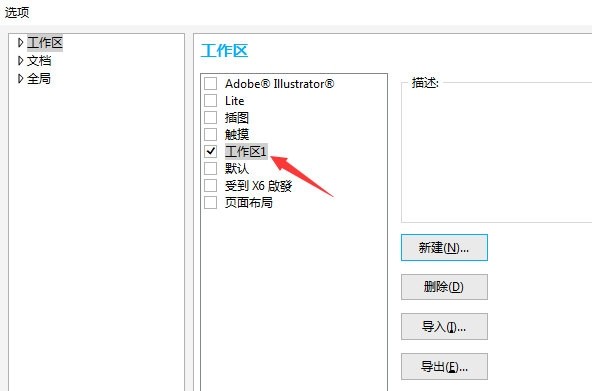
4. Click the Workspace, click Delete on the right to delete the workspace
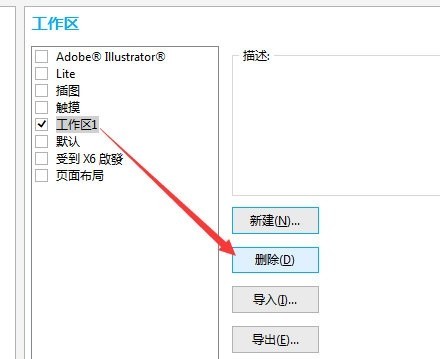
After creating the workspace, you can set the location of the tools according to your preferences, allowing you The operation is simpler.
The above is the detailed content of How to create a workspace in CorelDRAW_Setup method tutorial. For more information, please follow other related articles on the PHP Chinese website!




