
For non-gamers or those who want to turn off gaming features on specific occasions, turning off the Xbox Game Bar is crucial. This article will provide you with a detailed guide to easily turn off the Xbox Game Bar in Windows 10. PHP editor Yuzai will explain the shutdown steps one by one to help you flexibly enable or disable this function according to your needs, so that you can get the most optimized system experience in various situations.
1. Click the "Search" button in the taskbar in the lower left corner and enter "Settings" to open it.
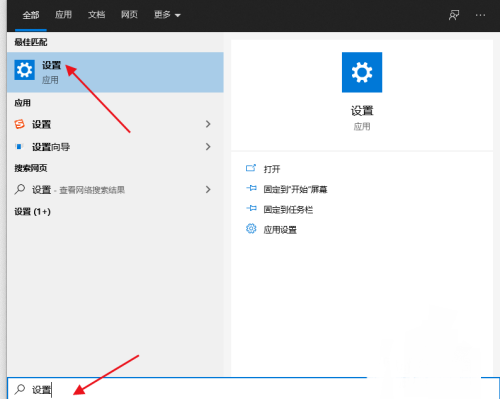
#2. After entering the new window interface, click the "Game" option.
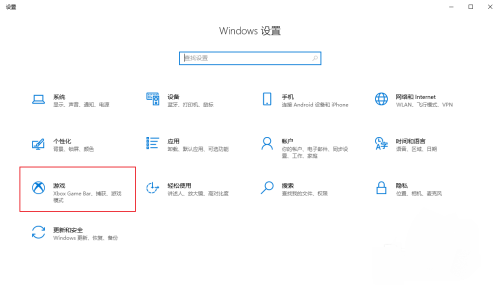
#3. After opening the window interface, find the "xbox game bar" on the right side, and finally turn off the switch button below it.
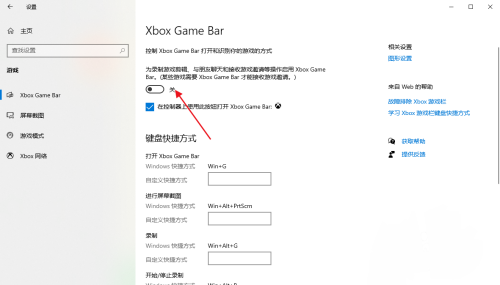
| 系统设置 | |||
| Find settings Search settings not found | Disable automatic maintenance function | Disable access to task permissions | Prohibit domain member computers from changing accounts |
| Disable automatic backup | Modify the registry to improve boot speed | Prevent automatic installation of applications | Input method compatibility Settings |
| Adjust the cursor blinking rate | The taskbar icon continues to blink | Hide close taskbar volume icon | Disable startup delay function |
| Turn off desktop calendar display | The administrator has set the system policy | Disable the split screen function | Desktop icons are always rearranged |
| Turn off startup delay | Enable dark mode | Disable login welcome screen | Set closed caption color |
| Keyboard Shift key is locked | Bluetooth device connection volume is automatically set to 100% | How to turn off the Ding Dong sound | Does not comply with password policy specifications |
| Low battery notification settings | Mouse pointer track function | Not when exiting Save desktop configuration | Replace the original old version of the font |
| How to set the day of the week to be displayed | How to set the default system for dual systems | Disable mouse wake-up computer function | Advanced sharing settings cannot be saved |
| Customize screen sleep time | How to restore the input method display if it is disabled | Taskbar auto-hide setting | Press the W key to trigger the stylus function |
| The network ID turns gray and cannot be modified | Set the volume adjustment to vertical display | After Xiaozhi desktop starts automatically after booting, it prompts that the module initialization failed | Win10 system cannot shut down normally |
| win10 computer screen becomes narrower | win10 Xiaozhi desktop to-do partition Recovery | Set the Start menu not to display frequently used apps | Turn off notifications |
| ##Audio quality optimization | Hide taskbar tray icon | Calendar does not display holidays | Turn off the operation prompt |
| The desktop background disappears | Color filter function | Change the workgroup name | Run speech recognition at startup |
| Turn off the default sharing function | Win10 blue selection box | Screen saver setting does not take effect | Set not to display the most commonly used applications |
| Enable synchronization settings | Clear document opening history when exiting | Desktop window manager permanently closed | Sound visual notification |
| Sound output device | Automatically clear document history | Manage right-click menu function | Font smoothing off |
| The cursor jumps abnormally when typing | Set not to standby | Close system prompts Sound | Win10 is very slow to refresh the desktop |
| ##Win10 interface is not fully displayed | Dual system deletion | eng input method deletion | Fonts cannot be imported |
| Adjust application sounds individually | |||
The above is the detailed content of How to disable Xbox Game Bar in Windows 10. For more information, please follow other related articles on the PHP Chinese website!
 win10 bluetooth switch is missing
win10 bluetooth switch is missing
 Why do all the icons in the lower right corner of win10 show up?
Why do all the icons in the lower right corner of win10 show up?
 The difference between win10 sleep and hibernation
The difference between win10 sleep and hibernation
 Win10 pauses updates
Win10 pauses updates
 What to do if the Bluetooth switch is missing in Windows 10
What to do if the Bluetooth switch is missing in Windows 10
 win10 connect to shared printer
win10 connect to shared printer
 Clean up junk in win10
Clean up junk in win10
 How to share printer in win10
How to share printer in win10




