
Do you want to give your Steam interface a new look? If you're eager to customize your Steam experience to suit your personal preferences, then this question is plaguing you: How to set up the new Steam interface? don’t worry! PHP editor Xinyi has prepared a detailed tutorial to guide you step by step to easily customize the Steam interface. Read this article and you will learn how to change the skin, layout, and various settings in Steam to create a personalized Steam homepage that is just for you. Whether you're looking for beauty, functionality, or both, this tutorial will give you the knowledge and skills you need to enjoy customization to the fullest.
1. Double-click to open the software, click the "steam" icon in the upper left corner, and then click "Settings" in the option list below.
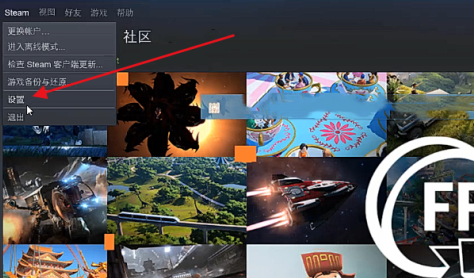
#2. After entering the new window interface, click the "Account" option in the left column, and then click "Change" on the right.
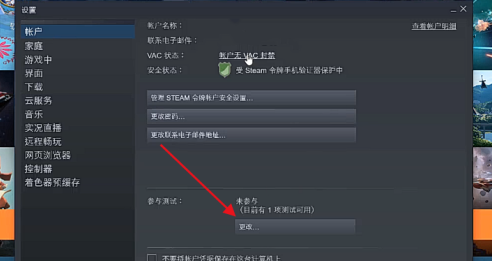
#3. Then in the pop-up window, select the "Steam Beta Update" option in the "Participate in Testing" column.
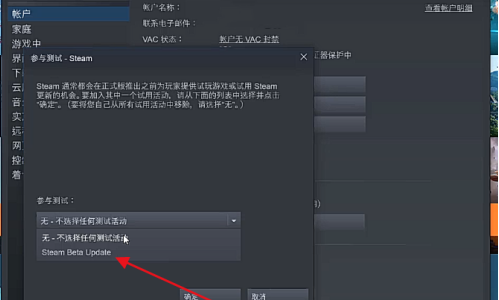
#4. Click the "Restart Steam" button in the pop-up prompt window.
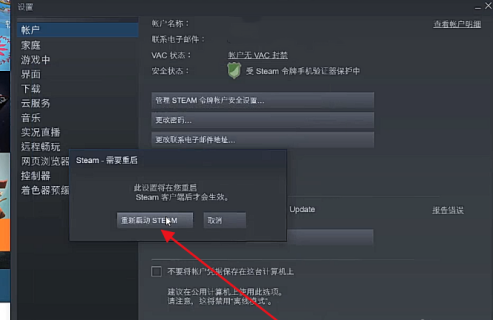
#5. At this time, the version of the new interface will be downloaded, wait for the download to complete.
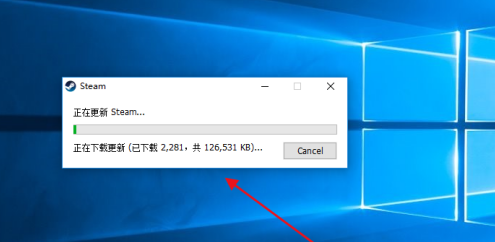
#6. After the final download is completed, it will become the new interface of steam.
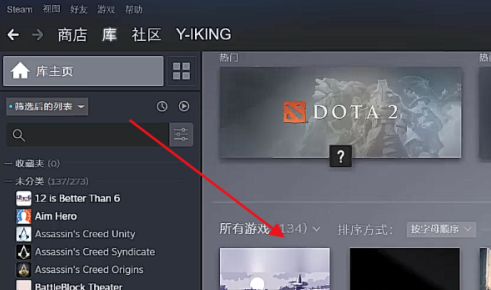
The above is the detailed content of How to set up a new interface on Steam. For more information, please follow other related articles on the PHP Chinese website!




