
How to use Geometry Sketchpad to create the height of a triangle? This question can be tricky for beginners. PHP editor Banana will bring you detailed steps, starting from opening the geometric sketchpad software, and explaining step by step how to use the geometric sketchpad tool to create a triangle and solve its height. Please read on to learn the detailed steps to help you easily master the triangle height calculation technique in Geometry Sketchpad.
Method 1 Perpendicular line method
Open the geometric drawing board, select the [Line Segment Ruler Tool] on the left sidebar, and draw a △ABC on the drawing board. Use the [Move Arrow Tool] to select point A and side BC, and execute the [Construction] - [Perpendicular Line] command, so that the vertical line on side BC is obtained.
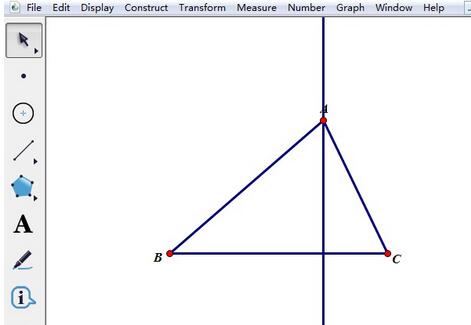
Use the [Point Tool] to click once at the intersection of the vertical line and the side BC to make the vertical foot D. Use the [Move Arrow Tool] to select the vertical line and use the shortcut key [ctrl h] to hide it. Then select the [Line Segment Ruler Tool] and connect point A and point D with a line segment to get the height of side BC of triangle.
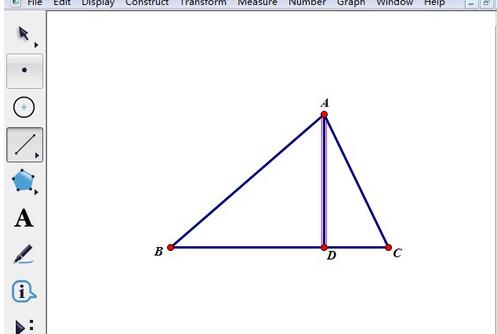
The flaw of this method is that once the triangle is changed into an obtuse triangle, the height will disappear. This is because: [The vertical foot is defined as the vertical line and the side (line segment) Intersection point], once it becomes an obtuse triangle, this intersection point no longer exists. Although there are other workarounds, they are not as easy as using tools.
Method 2 Use the vertical line segment tool
Use the [Line Segment Ruler Tool] to draw a △ABC on the drawing board. Press and hold the mouse on the custom tool button on the left, and select [Line Tool] - Vertical Line Segment Tool in the pop-up shortcut toolbox.
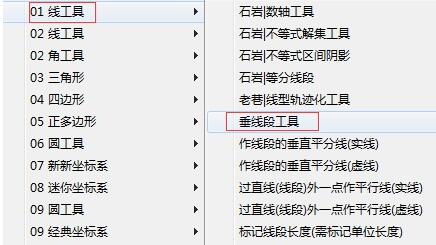
At this time, use the mouse to click point A first, and then click points B and C to create the height on the side of BC (pay attention to the order of matching points), as shown in the figure.
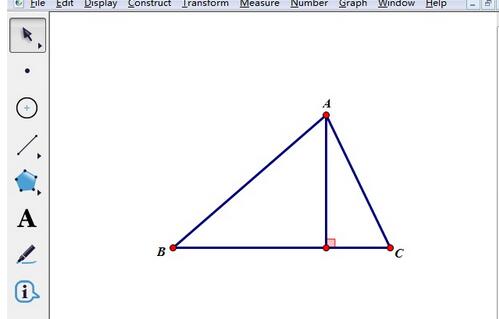
Use the same method to create the height on the other two sides (as shown in the picture), and no matter how you drag the vertices or change the shape of the triangle, the height will always be displayed correctly.
The above is the detailed content of Detailed method to create the height of a triangle using Geometry Sketchpad. For more information, please follow other related articles on the PHP Chinese website!
 How to light up Douyin close friends moment
How to light up Douyin close friends moment
 Advantages of downloading the official website of Yiou Exchange App
Advantages of downloading the official website of Yiou Exchange App
 How to enter the d drive with cmd
How to enter the d drive with cmd
 What should I do if my QQ account is stolen?
What should I do if my QQ account is stolen?
 Migrate data from Android phone to Apple phone
Migrate data from Android phone to Apple phone
 sort function python usage
sort function python usage
 Introduction to the main work content of front-end engineers
Introduction to the main work content of front-end engineers
 Photo display time
Photo display time




