
When uploading files, FTP often requires you to manually enter user name, password, address and other information. Beyond Compare does this automatically, making uploading your files easier and more secure. PHP editor Yuzai brings you the Beyond Compare FTP automatic upload operation method to solve your troubles.
Open Beyond Compare. There is a new session directory on the left side of the main page. Double-click to select the [Folder Compare] session to open the session operation interface.
Click the [Browse Folder] button on both sides of the interface, and set the connection to the FTP site in the opened [Use Configuration Document Browser] window. After completing the connection, you can choose to compare between site folders, or Compare with local folder.
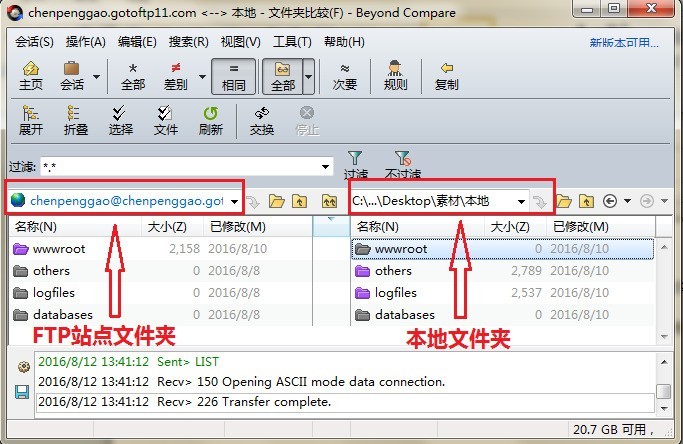
While comparing folders, select the file that needs to be uploaded to the FTP site, right-click the file and select the [Copy to left] operation command in the expanded menu. When the file is copied to the left, it will also be uploaded to the FTP site.
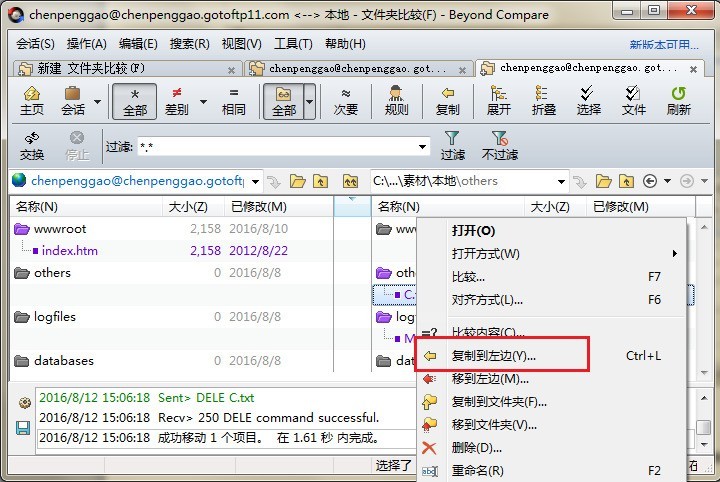
After completing the file copy operation, you can directly open your personal ftp software to view the file copy details, as shown in the figure, the copied file will be displayed in the FTP site.
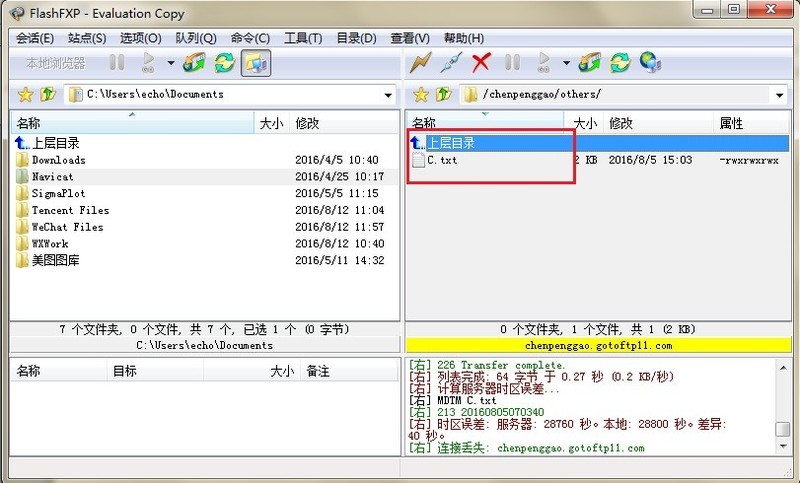
The above is the detailed content of How to upload files to FTP site using Beyond Compare. For more information, please follow other related articles on the PHP Chinese website!
 How to operate Oracle rounding
How to operate Oracle rounding
 How to use frequency function
How to use frequency function
 The difference between win10 home version and professional version
The difference between win10 home version and professional version
 What to do if the chm file cannot be opened
What to do if the chm file cannot be opened
 What are the website building functions?
What are the website building functions?
 What are the differences between Eclipse version numbers?
What are the differences between Eclipse version numbers?
 How to open win11 control panel
How to open win11 control panel
 What does terminal equipment mean?
What does terminal equipment mean?




