
bothering you? How to set the third-level title in WPS? Do not worry! PHP editor Zimo helps you solve this problem. This article will explain in detail the steps and methods of setting three-level titles in WPS. From setting paragraph styles to applying them to text, we guide you step by step to easily complete the setting of third-level headings. Ready to learn and master this practical tip? Read on to make organizing and presenting content in your WPS documents easier!
1. Open WPS, click [Start], and click the number icon.
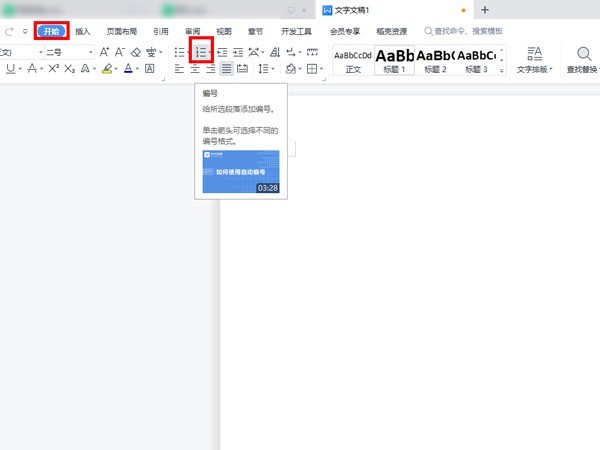
2. Click [Custom Number].
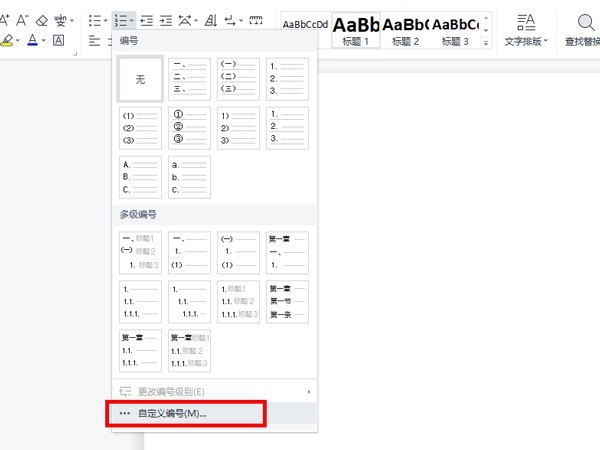
3. Just select the 1.1.1 numbering style and level as needed.
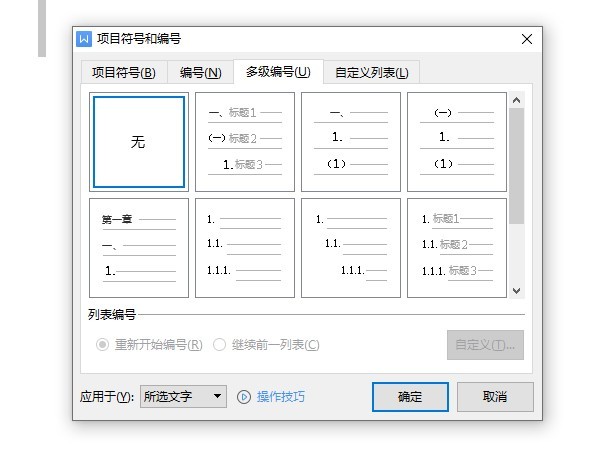
The above is the detailed content of How to set the third-level title in WPS_How to set the third-level title in WPS. For more information, please follow other related articles on the PHP Chinese website!




