
Have you ever encountered a situation where line numbers cannot be displayed in the output pane in Beyond Compare? PHP editor Yuzi will introduce you in detail two methods of displaying line numbers in the output pane, namely: use the "Options" tab in the "File" menu and use the keyboard shortcuts "Ctrl" "Shift" "L" Through the detailed step-by-step guidance in this article, you will be able to easily display line numbers in the output pane of Beyond Compare, thereby improving the efficiency of your comparison operations.
Open Beyond Compare, select the [Text Merge] session in the [New Session] directory on the left side of the main page, and open the session operation interface.
Click the [Open File] button on both sides of the interface and select the source code files that need to be merged. You can choose to display the text output pane in a separate window, as shown in the figure. By default, no text lines are displayed in the pane. number information.
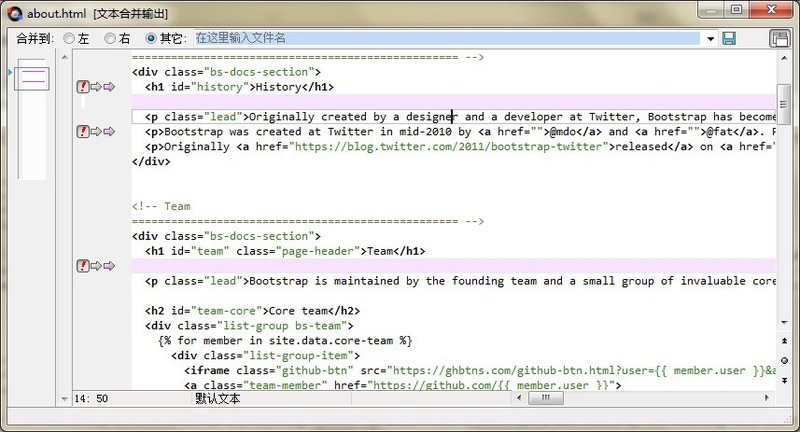
Place the cursor anywhere on the left side of the output pane, right-click and select the [Line Number] command in the expanded menu. The expanded menu also includes: Switch Bookmarks, go to bookmarks, clear bookmarks.
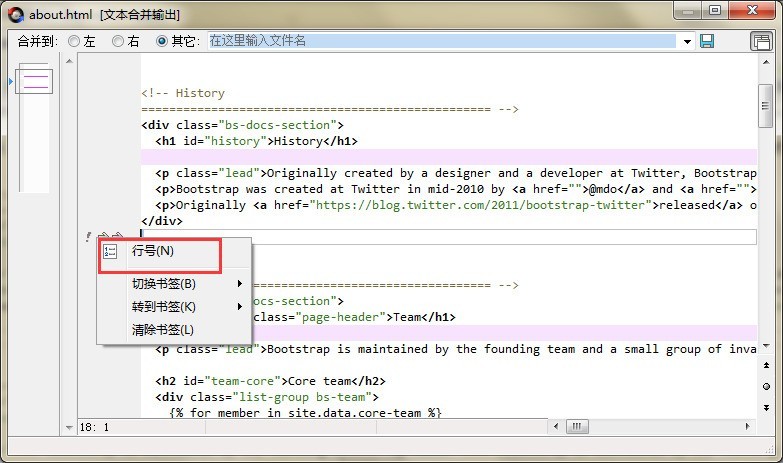
After completing the setting of displaying line numbers, as shown in the figure, the line number information of the text is displayed on the left side of the Beyond Compare text merging output pane, which is convenient for users to view and modify.
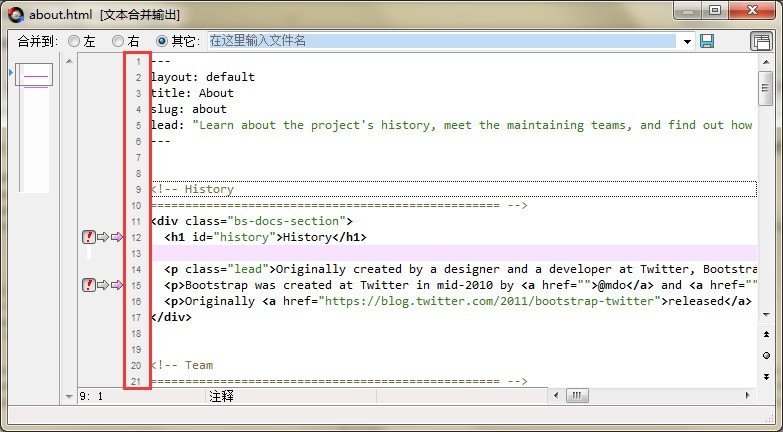
The above is the detailed content of Detailed method to display line numbers in Beyond Compare output pane. For more information, please follow other related articles on the PHP Chinese website!
 How to turn off win10 upgrade prompt
How to turn off win10 upgrade prompt
 The difference between lightweight application servers and cloud servers
The difference between lightweight application servers and cloud servers
 CMD close port command
CMD close port command
 The difference between external screen and internal screen broken
The difference between external screen and internal screen broken
 How to jump with parameters in vue.js
How to jump with parameters in vue.js
 Cell sum
Cell sum
 How to intercept harassing calls
How to intercept harassing calls
 virtual digital currency
virtual digital currency




