
In daily office work, we often need to calculate data in Excel tables. Use the copy formula function to quickly copy formulas in cells and apply the same or similar calculations to other cells. PHP editor Apple will introduce in detail the operation process of using copy formulas in Excel 2016 to help you process data efficiently and improve work efficiency. Read on below to learn how to copy the formula and apply it to the cells you want.
Operation method 1. Directly copy the formula method
Select the cell or range where you want to copy the formula, right-click and select the [Copy] option.
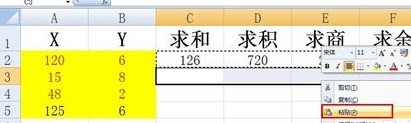
Select the range or the first cell in the range you want to paste, right-click and select the [Paste] option.
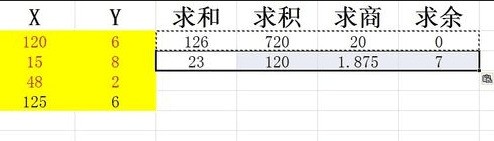
Operation method 2. Drag and copy formula method (suitable when cells are continuous)
Select the cell or area where you want to copy the formula, and move the mouse to In the lower right corner of the cell area, when the mouse changes to a [cross] shape, press the left mouse button and drag to the specified position to automatically paste and apply the formula.
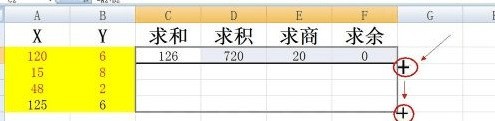
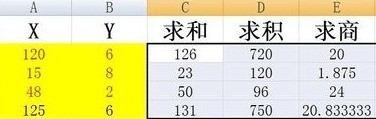
Operation method 3. Use the [Ctrl] key to assist in copying
When the cells to which the formula is to be applied are not consecutive, you can use the [Ctrl] key Auxiliary method to realize the copy operation of formula.
First select the cell or range where you want to copy the formula, right-click and select the [Copy] item.
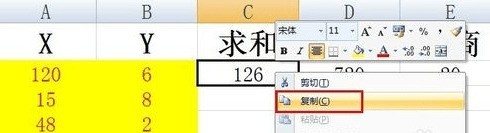
Hold down the [Ctrl] key and click on the cell where you want to paste the applied formula. You can click multiple times to select. Then right-click one of the selected cells and select [Paste] in the pop-up menu.
This method is also suitable for copying the same formula to multiple worksheets.
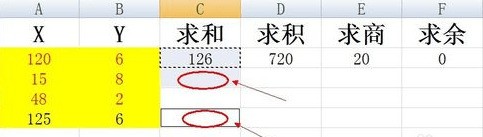
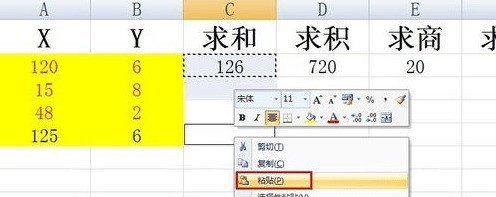
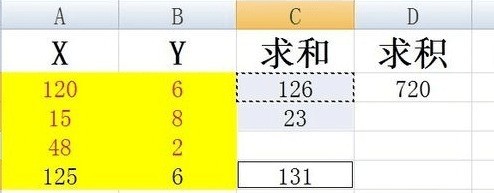
The above is the detailed content of The operation process of using copy formula in excel2016. For more information, please follow other related articles on the PHP Chinese website!
 The advantages of OTC trading
The advantages of OTC trading
 attributeusage
attributeusage
 What is the difference between pass by value and pass by reference in java
What is the difference between pass by value and pass by reference in java
 How to operate json with jquery
How to operate json with jquery
 How to eliminate html code
How to eliminate html code
 Win7 prompts that application data cannot be accessed. Solution
Win7 prompts that application data cannot be accessed. Solution
 Commonly used mysql management tools
Commonly used mysql management tools
 how to build a website
how to build a website




