
The default map on iPhone is Maps, Apple's proprietary geolocation provider. Although the map is getting better, it doesn't work well outside the United States. It has nothing to offer compared to Google Maps. In this article, we discuss the feasible steps to use Google Maps to become the default map on your iPhone.
Setting Google Maps as the default map app on your phone is easier than you think. Please follow the steps below –
You must have Gmail installed on your phone.
Step 1 – Open the App Store.
Step 2 – Search for “Gmail”.
Step 3 – Click “Get” next to the Gmail app to install it on your iPhone.
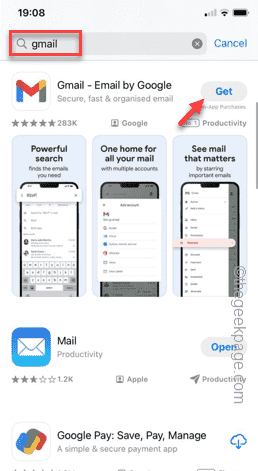
# Step 4 – Double-click the power button and verify the installation process using Face ID.

Once you complete this, Google Maps will be set as the default map app on your phone. Open the Gmail app and sign in with any of your Google accounts.
Step 1 – Open the Gmail app.
Step 2 – Click on the bar icon in the upper left corner.
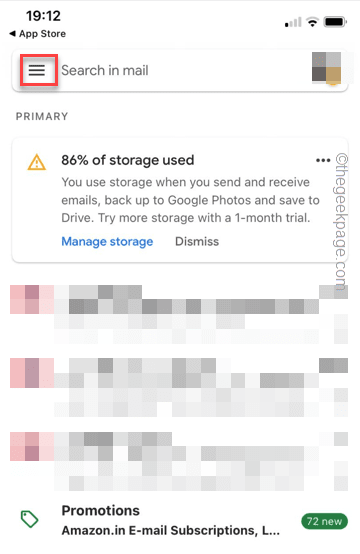
Step 3 – Next, open Settings from the left pane.
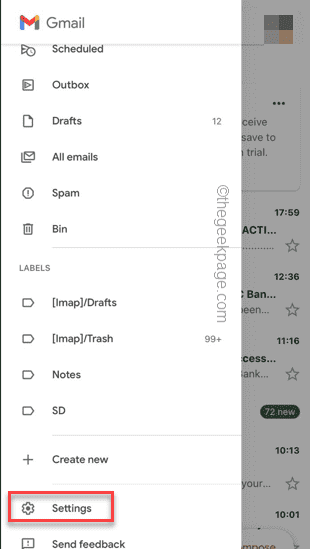
Step 4 – You will find many options there. Just swipe down until you reach the "General" section.
Step 5 – Open “Default Apps” to open the default app settings.
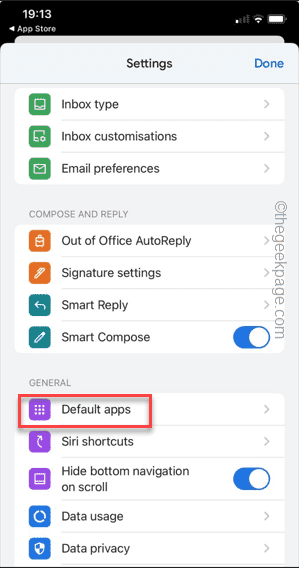
Step 6 – On the following screen, go to the “Navigate from your location” settings.
Step 7 – Tap to select “Google Maps” to set it as the default map app on your iPhone.
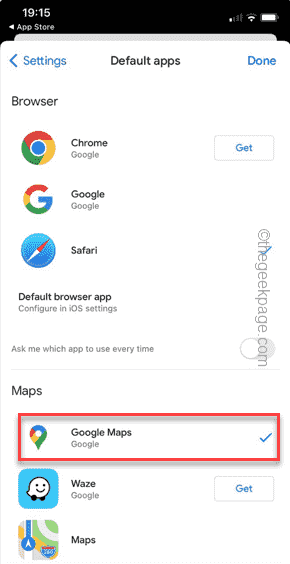
#Whenever you select a route, it loads into Google Maps instead of Apple Maps.
If this doesn’t work, or the default Maps app changes automatically to the Maps app, then simply uninstall the Maps app from your iPhone.
Step 1 – Find the Maps app on your home screen.
Step 2 – Once you see it, tap and hold on it until a menu box appears.
Step 3 – Click on “Remove App” to uninstall the map to remove it from your
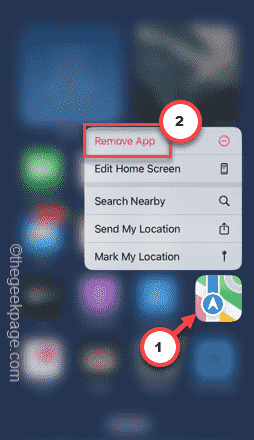
Step 4 – Select the “Remove App” option to Delete the application.
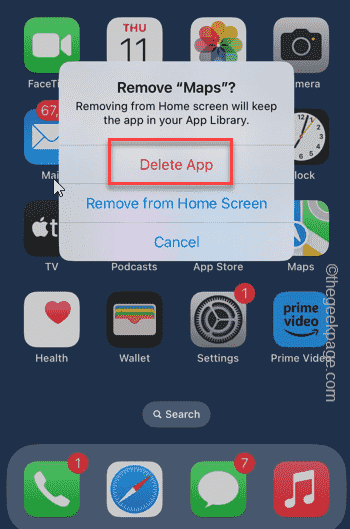
If you can’t find the Maps app anywhere, do the following –
Step 1 – Continuously swipe left until you see search bar.
Step 2 – Enter “map” in the search box.
Step 3 – Once you see it, press and hold the Maps app and tap “Remove App” to uninstall it.
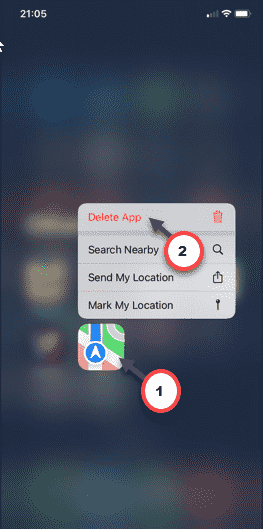
After uninstalling the map application, there is only one map application in the phone.
So the iPhone will only open Google Maps. Check if this helps.
The above is the detailed content of How to make Google Maps the default map in iPhone. For more information, please follow other related articles on the PHP Chinese website!