
How to draw a rectangle in Geometry Sketchpad? Don't worry, PHP editor Baicao will bring you graphic tutorials to solve your confusion. The following content will introduce the steps of drawing a rectangle in detail, from setting parameters to adding auxiliary lines, guiding you step by step to easily draw a perfect rectangle.
(1) Open the geometric sketchpad and use the line segment tool to draw a line segment AB arbitrarily.
(2) Use the [Select] tool to draw a dotted frame, and select line segment AB, point A, and point B at the same time.
(3) Execute the [Construction]-[Perpendicular Line] command to draw two perpendicular lines passing through points A and B and perpendicular to the line segment AB at the same time, as shown in the figure.
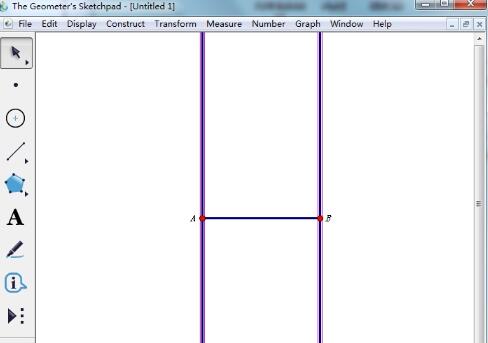
(4) Use the drawing tool to draw a point on one of the vertical lines.
(5) Select the newly created point and line segment AB, and use the menu [Construction]---[Parallel Line] to create a straight line parallel to AB through the newly created point, as shown in the figure.
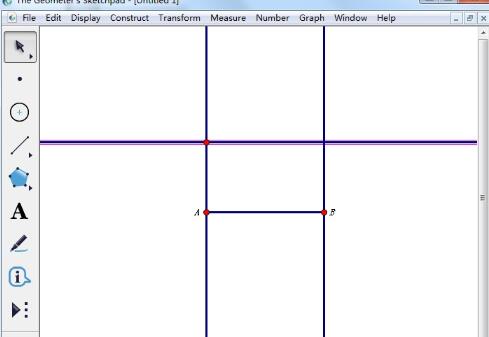
(6) Use the [Select] tool to click on the fourth vertex to define the fourth vertex, then select all the straight lines and press the shortcut key [Ctrl H] to hide all straight lines. as the picture shows.
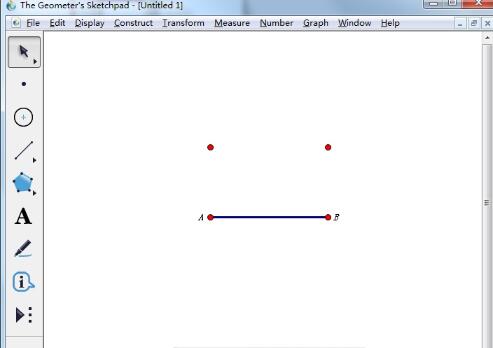
(7) Finally, use the line segment tool to connect the other three sides, thus drawing a rectangle.
As a dynamic geometry tool, the geometric sketchpad can also be used to dynamically demonstrate a rectangle with a certain area.
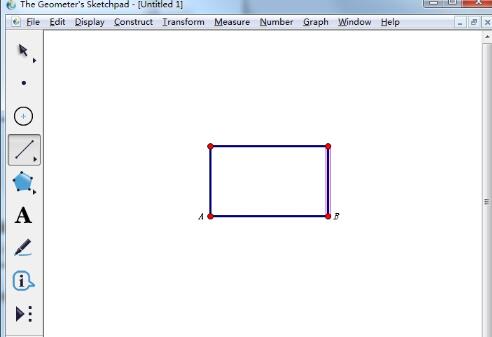
The above is the detailed content of Graphical tutorial on drawing rectangles with geometric sketchpad. For more information, please follow other related articles on the PHP Chinese website!




