
How to undo the previous operation when editing video In the process of editing video with EDIUS, undoing the previous operation is a very important function. PHP editor Xinyi will introduce to you two convenient methods to undo the previous operation in EDIUS software. By reading this article, you will learn how to use shortcut keys and menu options to undo operations efficiently, thereby avoiding unnecessary mistakes and improving video editing efficiency.
Open edius, select a project file
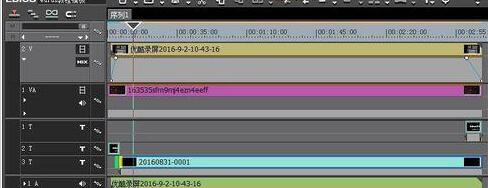
Crop the video at will in the video track, the shortcut key C
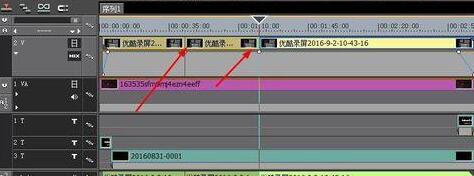
is in the menu bar, select the Edit - Undo command
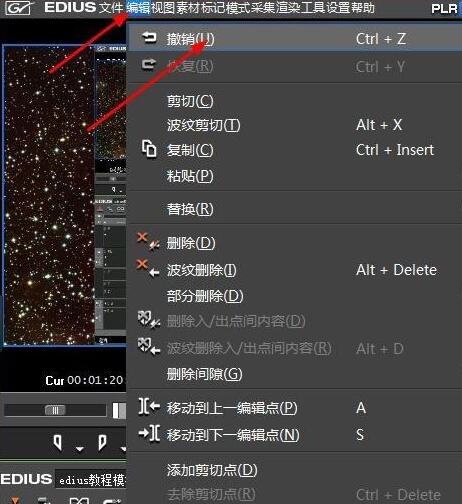
After executing the operation, the cutting operation in the video track will be completed and undoed, and restored to the state where no cutting was performed before
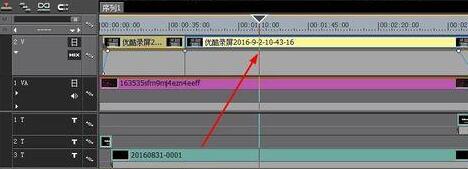
You can also restore the undo operation, and you can restore the video state before the undo. The method is very simple: edit-restore command.
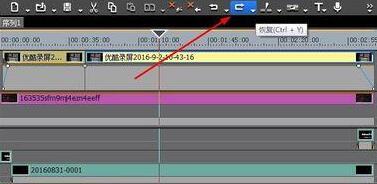
Note:
The edius undo shortcut key is Ctrl Z, and the restore shortcut key is Ctrl Y
The above is the detailed content of Tutorial on how to undo the previous step when editing a video in Edius. For more information, please follow other related articles on the PHP Chinese website!




