
Encountered the problem of importing geometric sketchpad images that has been bothering you for a long time? PHP editor Xiaoxin is here to help you! This article will introduce in detail the steps of importing images into Geometric Sketchpad, from image preparation to insertion and editing, explaining them one by one, so that you can easily handle image operations in Geometric Sketchpad. Hurry up and read on to solve your problems!
1. Pasting method
Copy the required image to the Windows clipboard, and then use the [Paste Image] command in the [Edit] menu in the geometry menu to directly import an image. Add a picture to the courseware; or right-click a blank space in the artboard to paste the picture.
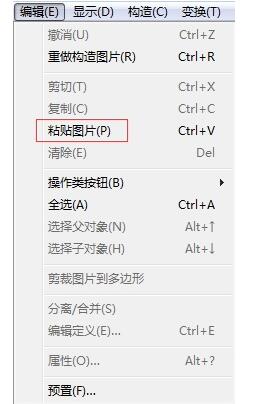
2. Drag the picture directly into the drawing board
After saving the picture, select the picture with the mouse and drag the picture to the drawing board.
3. Use shortcut keys
After copying the image, press Ctrl V in the drawing board interface.
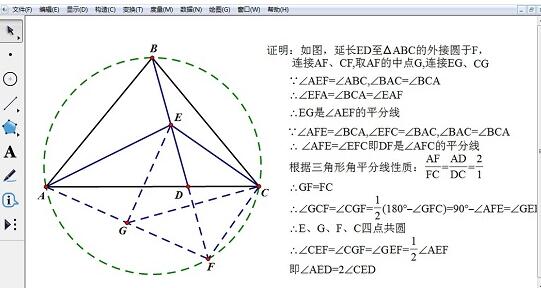
Tips: If you want to make the imported pictures participate in animation motion, you can select a point first, and then use the above method to import the pictures. In this way, the imported picture is fixed at the specified point, and the running trajectory of the point is the motion path of the picture.
The above is the detailed content of A simple method to import pictures into Geometric Sketchpad. For more information, please follow other related articles on the PHP Chinese website!




