
Many friends have encountered problems when using edius to create karaoke subtitles. In order to help everyone solve this problem, PHP editor Banana has specially brought you a detailed tutorial. This tutorial will explain in detail the operation methods, precautions, etc., and guide you to easily create satisfactory karaoke subtitles. Please continue reading this article for more useful information.
Download the MV of a song, import it into the material and drag it to the video and audio track on the timeline panel.
Play this MV and use the keyboard [V] key to edit it. Here you can enlarge the time scale on the timeline panel to facilitate accurate marking. Evaluate it word by word according to the lyrics.

Make karaoke subtitles. Create a new subtitle in the material library, set the position where the subtitle appears, the color, spacing, etc. of the subtitle. Here you can set it according to actual needs, and then click Save, so that a text subtitle is ready. Copy it and make another subtitle. Here you only need to change the font color of the original subtitle, add a white stroke to it, and click [Auto Save As]. Arrange the subtitles as follows: blue subtitles with white strokes are placed on the 3V track, and white font subtitles are placed on the 2V track:

Add a hand-painted mask to the blue subtitles Mask (the hand-drawn mask is in the video filter in the special effects panel), double-click [Hand-drawn mask] in the information panel to enter its setting interface. The main thing here is to set key frames for these fonts so that they can appear one by one. The main thing is to use the [Pen Tool] to select the text that you want to appear, then set its external filter to 0, and add keyframes to its shape, then select Edit Shape, then select a word in multiple boxes, and do the same operation as above. The following is what the editor has done:
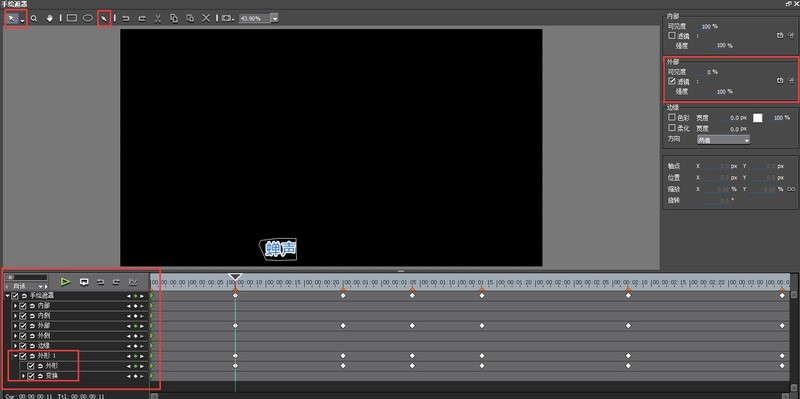
After clicking OK, play the video and find a karaoke subtitle.

The above is the detailed content of How to create karaoke subtitles with edius. For more information, please follow other related articles on the PHP Chinese website!




