
How to fix the troublesome error code 16 in Photoshop CS6? PHP editor Xinyi brings you a detailed guide to teach you step by step how to solve this common problem. Through in-depth explanations and practical tips, the editor will take you step by step to eliminate errors and get your Photoshop CS6 back to normal operation.
When I first installed the ps cs6 software, everything ran normally, but when I used it again, a configuration error message appeared and the application could not be opened.
The editor initially thought that the software did not support the Windows 8.1 system, so the editor repeatedly installed different versions of the PS CS6 software many times, paying special attention to supporting the Win all platform, but the result was still the same.
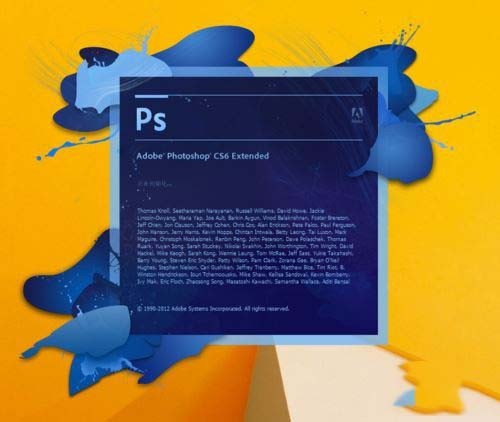
So how to solve this problem? Since it is a configuration problem, let’s start with the configuration. However, the editor clicked on the application and selected "Run as administrator" and found that photoshop can be opened.
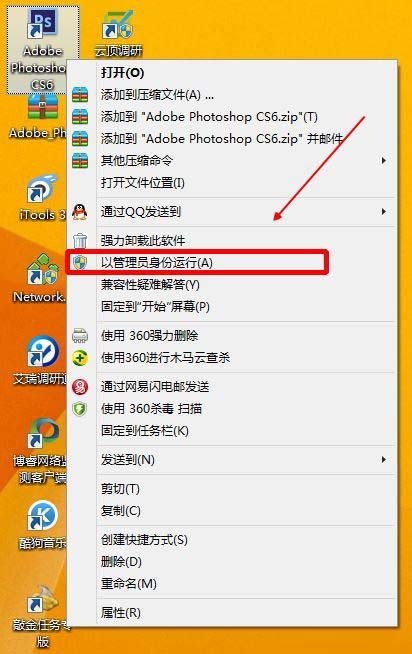
Since it can be opened, there is no problem, but it will be a little troublesome. So can this problem really be solved? In fact, it is possible to run the program by adjusting the software compatibility mode.
Right-click the software icon and select [Properties].
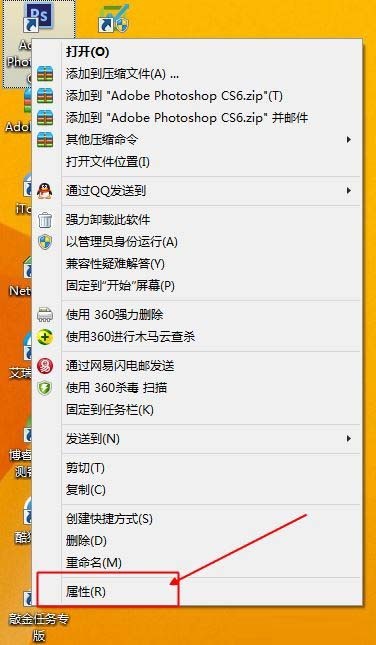
In the pop-up dialog box, select the [Compatibility] tab, check the compatibility mode, and then select Window 8 mode.
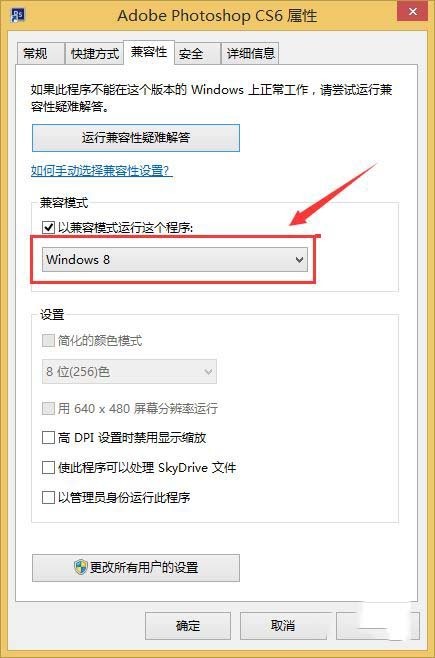
Check [Run this program as administrator] in the settings bar below and click Confirm (this must be checked, otherwise configuration errors may occur).
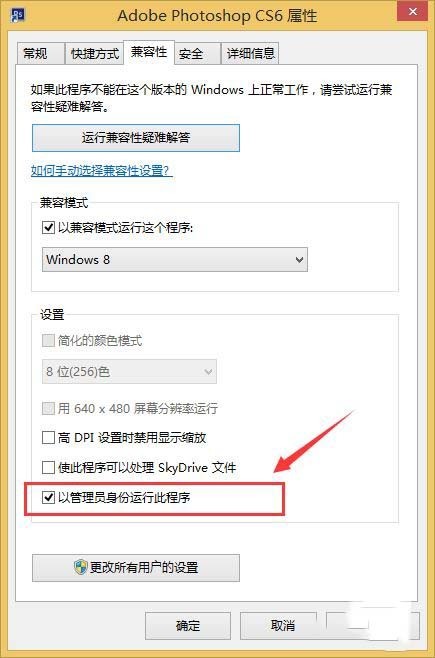
Now if you click on the icon directly, you can open the application directly.
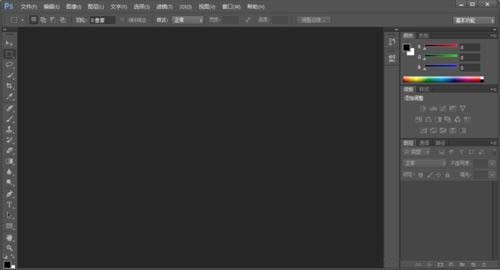
The above is the detailed content of Tips to solve error code 16 in ps cs6 configuration. For more information, please follow other related articles on the PHP Chinese website!




