
Want to know how to use Geometric Sketchpad to easily draw lattice? Don't worry anymore! PHP editor Yuzai specially compiled this simple and easy-to-understand tutorial. This article will show you step by step the detailed method of drawing lattice using geometric sketchpad, so that even you are a beginner, you can easily master it. Read on and learn how to use geometric sketchpad to draw beautiful and practical dot patterns!
First add custom tools to the geometry sketchpad so that you can draw the lattice conveniently and quickly.
8 unit lattice
Open the drawing board, click [Customize Tools] - [Other Tools] - [Lattice Tool (8 unit tool) in the left sidebar 】, click on the canvas to determine a vertex of the lattice, then move the mouse to determine the overall position and size of the point, and click the mouse.
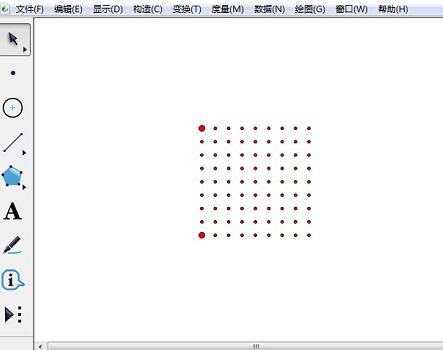
16 unit lattice
Click [Customize Tools] - [Other Tools] - Dot Matrix Tool (16 unit tool) in the left sidebar , click on the canvas to determine a vertex of the lattice, then move the mouse to determine the position and size of the dot and click the mouse.
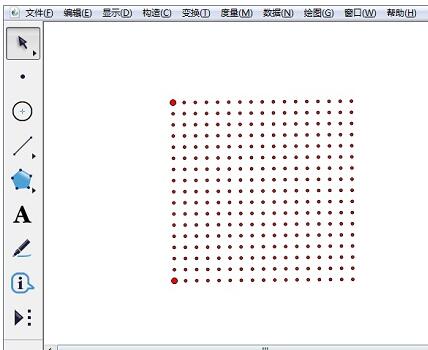
32 unit lattice
Click [Customize Tools] - [Other Tools] - Dot Matrix Tool (32 unit tool) in the left sidebar , click on the canvas to determine a vertex of the lattice, then move the mouse to determine the position and size of the dot and click the mouse.
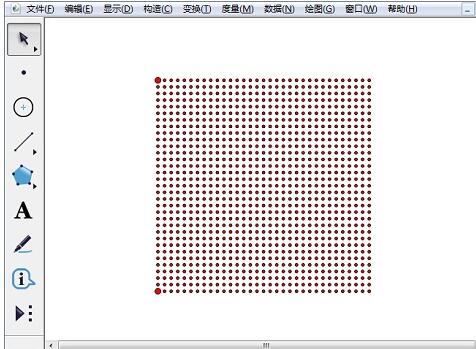
The above is the detailed content of A simple tutorial method for drawing lattice with geometric sketchpad. For more information, please follow other related articles on the PHP Chinese website!
 What should I do if English letters appear when I turn on the computer and the computer cannot be turned on?
What should I do if English letters appear when I turn on the computer and the computer cannot be turned on?
 The latest ranking of the top ten exchanges in the currency circle
The latest ranking of the top ten exchanges in the currency circle
 Introduction to parametric modeling software
Introduction to parametric modeling software
 pascal tutorial
pascal tutorial
 Introduction to commonly used top-level domain names
Introduction to commonly used top-level domain names
 How to install ps filter
How to install ps filter
 propertydescriptor usage
propertydescriptor usage
 Words disappear after typing
Words disappear after typing




