
In daily office work, a large number of pictures need to be inserted into Excel tables in batches, but manually inserting them one by one is very time-consuming. PHP editor Xiaoxin brings you the steps to insert pictures with corresponding names in Excel in batches. He introduces in detail how to import pictures from folders according to specified names and insert them into the corresponding cells. Through the guidance of this article, you can greatly improve the efficiency of batch image insertion and save a lot of time and energy.
Prepare the corresponding picture, and name the business card the same as the corresponding name in Excel.

Copy the content column and bring up the clipboard.
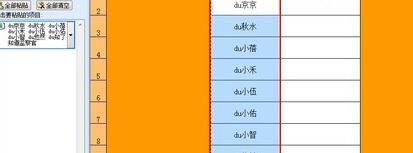
Summarize the names and put the copied names into a cell. In the example, it is placed in cell E2. Then use Ctrl H to use the replace function.
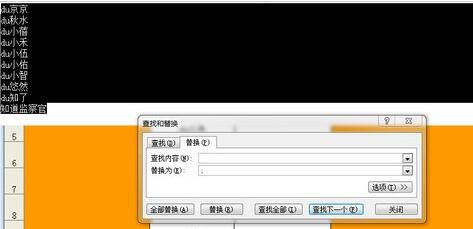
Why should we use the replace function? Because Excel imports pictures. If you want to batch them, the names must be separated by [;]. All you have to do is add [;]. In the search content, enter Ctrl J or Ctrl Enter, which means that the carriage return character to be replaced is replaced with [;].

After clicking [Replace], information with delimiters will appear. Copy this information.
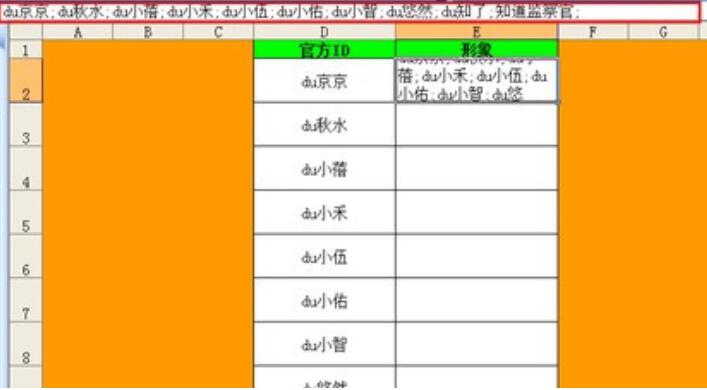
To copy information, it is recommended to bring up the clipboard. The clipboard is a more useful function for newcomers.
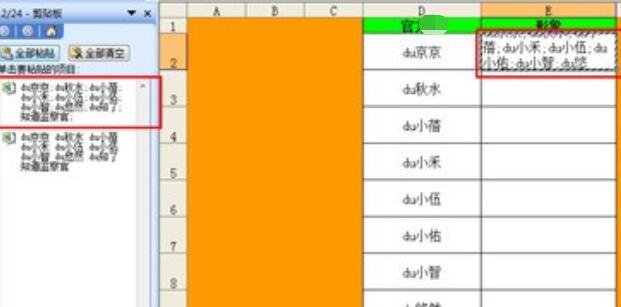
Start inserting pictures, insert pictures through the insert function in the toolbar, find the path of the prepared picture material, and then paste the copied information into the folder name .
After inserting the image, select [Positioning] through [Edit] in the toolbar, and then select [Positioning Conditions].
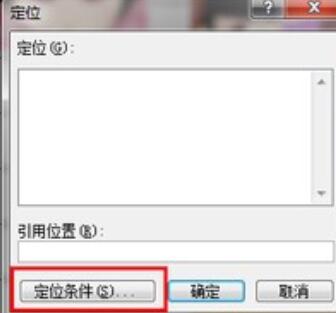
In the positioning conditions, select [Object], because the pictures are inserted in the form of objects, so all pictures can be selected.
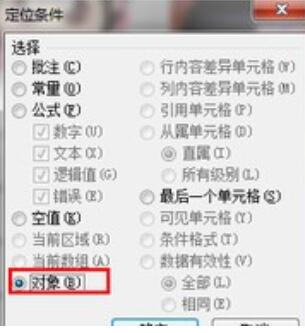
Then right-click and select Format Picture.
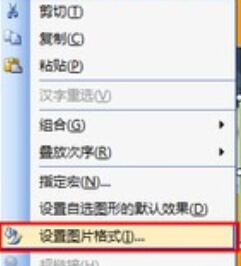
Set the style of the picture according to your own needs. Here I want to reduce the picture so that it can be placed in the cell.
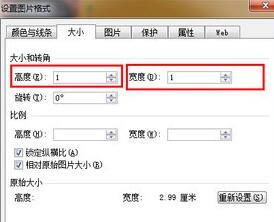
The pictures are arranged in order from high to low, corresponding to the order in the table. Then move the image to the corresponding table.
Note
The pictures are arranged according to the order of Excel, so users do not need to worry about corresponding errors.
The above is the detailed content of How to batch insert pictures with corresponding names in Excel. For more information, please follow other related articles on the PHP Chinese website!




