
In daily office work, we often need to adjust the column width of cells in Excel tables to make the data display more beautiful. However, in the face of different column width requirements, how to adjust quickly and efficiently gives many people a headache. In response to this problem, PHP editor Xiaoxin has specially compiled a detailed operation guide, which will explain various methods of setting the column width of Excel cells one by one. Read on quickly to master these techniques and make your Excel spreadsheet more pleasing to the eye!
Open an Excel file,
[Select] the [cell] where you want to set the [Column Width],
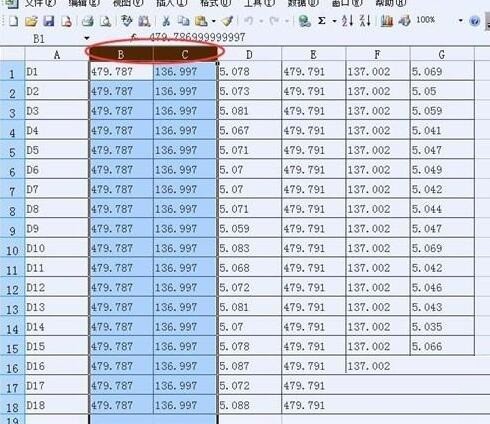
Place the mouse on the Excel Right-click [Column Number],
Left-click the mouse to select [Column Width],
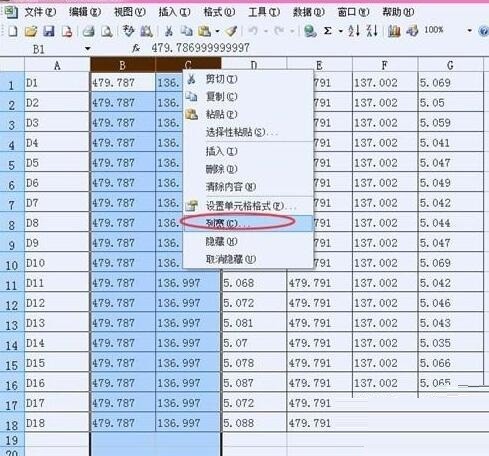
In the [Column Width] interface, enter the [Column Width Value] 】Click OK.
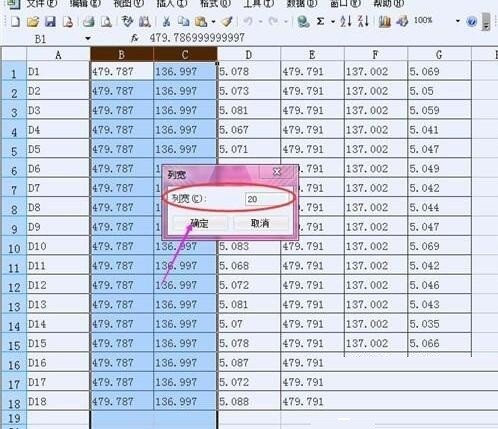
This sets the Excel cell column width.
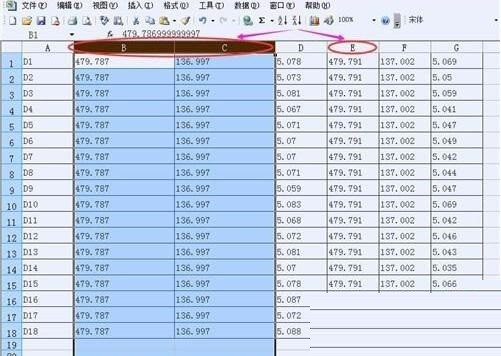
The above is the detailed content of How to set Excel cell column width. For more information, please follow other related articles on the PHP Chinese website!




