
How to make PPT automatically time? Want to know how to set the timer in ppt2013? PHP editor Yuzai brings you a detailed operation guide to help you master this technique easily and make your slideshow more professional and efficient!
What we are talking about here is not the rehearsal timing, which is not automatically controlled during preview playback, but the stopwatch timer, with different purposes and different methods.
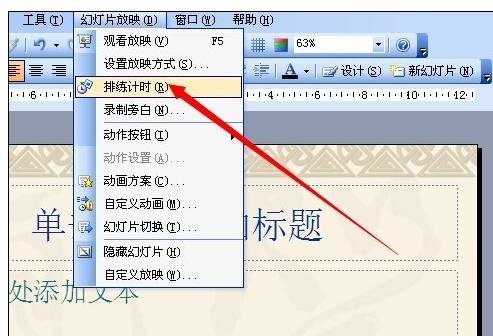
Operation method one
Use FLASH to create a countdown effect, and then import it into ppt for direct use. This requires everyone to make animations.
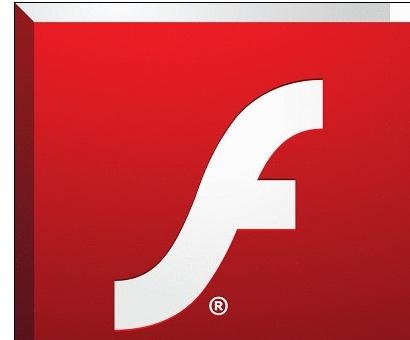
First, enter FLASH and use the circle drawing tool to draw the outer frame of a clock, then write numbers on the inside, and adjust the length of time according to the countdown requirements. Here it is set to 10 seconds.
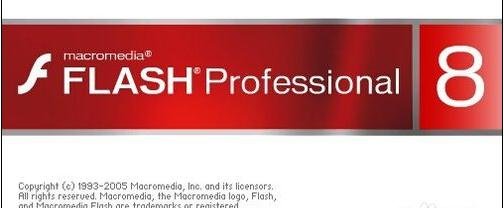
It’s just a countdown. You don’t need to set up the animation. It just automatically plays the set number at a certain number of frames, which is a countdown effect. Of course, it can also be made with a function.
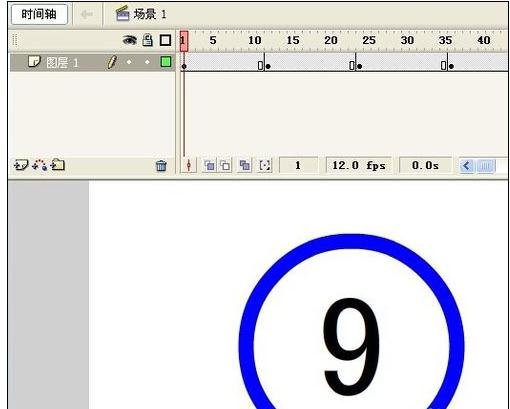
After you are done, you need to export the file and turn it into a ppt that can be called. Click the [File] menu - [Export] - [Export Video]. Remember to use GIF format.
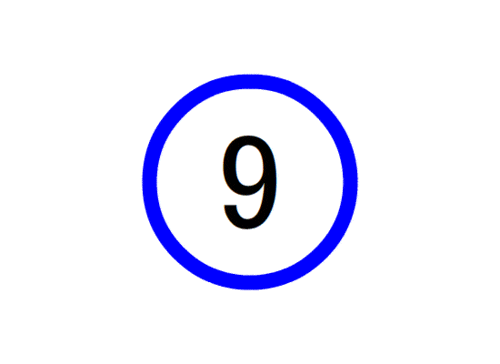
After opening the ppt, click [Insert] - [Picture] - [From File], select the file just now and call it in as shown below. The effect can be achieved when playing the ppt .
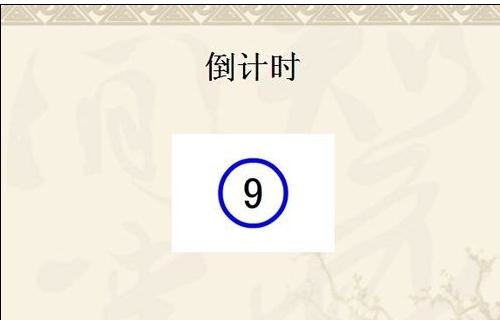
Operation method two
Make it directly with ppt. Here you can select pictures or text. The picture is to make a picture corresponding to the number and play the picture. The text can also achieve the same purpose by setting the appearance effect of the text.
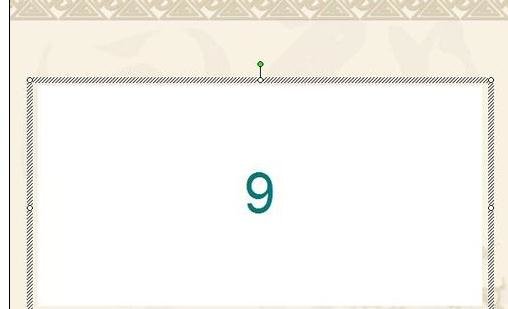
Set as a picture, and overlay the pictures prepared in advance. Set it to text, insert a rectangle, add text and set a number, then copy and paste to create multiple rectangles with numbers. Adjust them according to your requirements, as long as the numbers can be displayed in sequence.
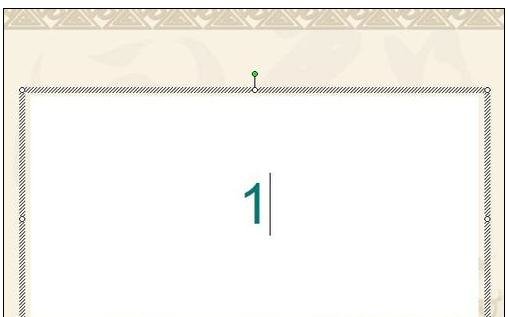
Click [Draw] on the [Drawing] toolbar - [Align or Distribute] - [Horizontal Center] and set it to vertical center. The purpose is to make the countdown appear to be counting in place. Adjust the display effect in the [Custom Animation] task pane.
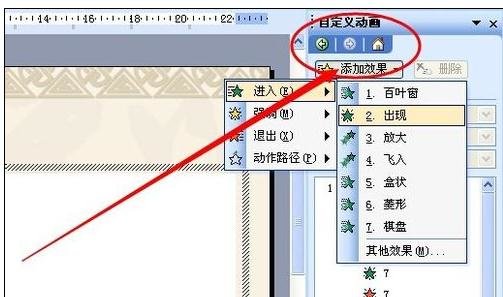
Any method can be achieved, and the timer imported from the Internet can also be achieved.
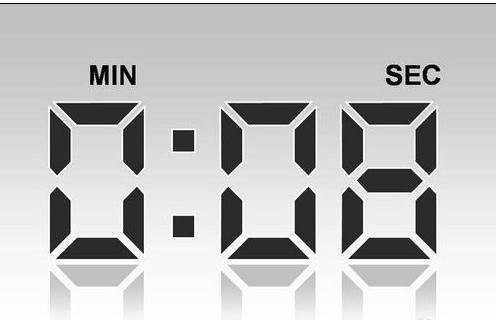
The above is the detailed content of How to set timer in ppt2013. For more information, please follow other related articles on the PHP Chinese website!




