
Draw line segment AB. Open the geometric sketchpad, select the [Line Segment Ruler Tool] on the left sidebar, click once on the sketchpad to determine an endpoint A of the line segment, hold down the Shift key, drag the mouse to draw a horizontal line, and click at the appropriate location Once, determine the other endpoint B of the line segment, so that the line segment AB is drawn.
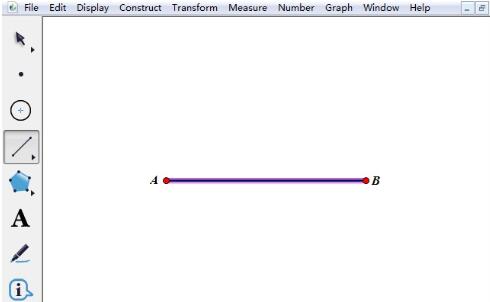
Measure the length of line segment AB. Use the [Moving Arrow Tool] to select line segment AB, click the [Measure] menu in the upper menu bar, and select the [Length] command from its drop-down option, so that the length of line segment AB is automatically measured in the upper left corner of the drawing board.
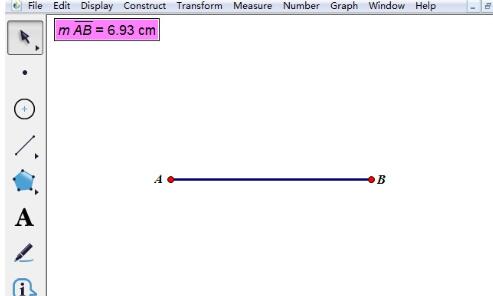
Make hot text. Select the [Text Tool] on the left sidebar, double-click and drag out a text box on the artboard, then click the measured line segment length, and a hot text about the length of line segment AB is created in the text box. When the mouse is placed on the hot On text, the length of the measure is also highlighted.
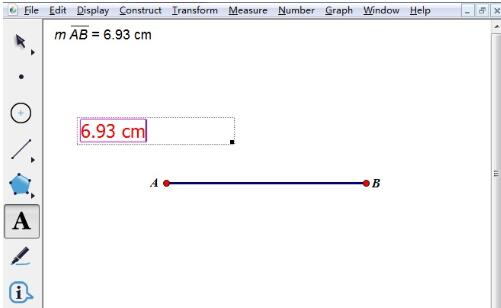
Merge text to points. Select the [Point Tool] on the left sidebar, draw any point on the line segment AB, then use the [Move Arrow Tool] to select the point and the hot text, hold down the Shift key, and select [Merge Text to Point] under the [Edit] menu 】 command, so that the text indicating the length is displayed on the line segment.
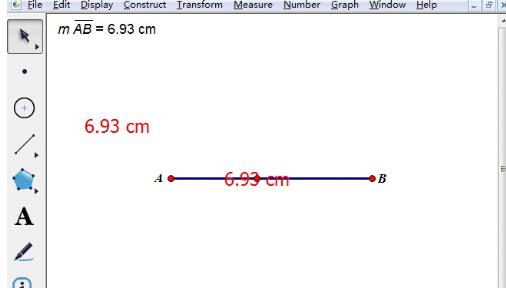
Select the measurement value, hot text and points on the line segment and execute the hide command. At this time, if the length of line segment AB is changed, the text value indicating the length on the line segment will also change accordingly, so that the length of the line segment can be known immediately.
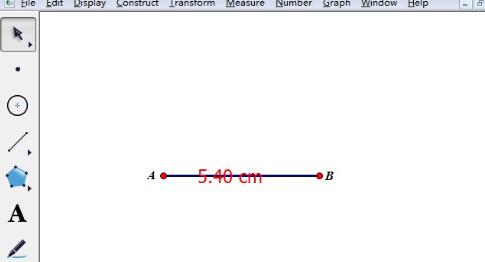
The above is the detailed content of Detailed method of marking length on line segment in geometric sketchpad. For more information, please follow other related articles on the PHP Chinese website!




