
1. First, we create a new Excel table and click [Data] - [New Query] - [From File] - [From Folder] above. Then select your folder.
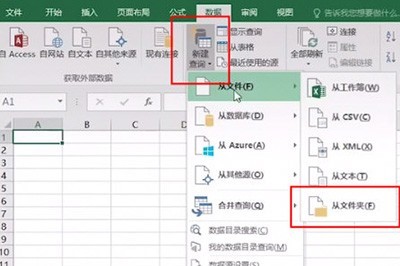
2. After selecting the folder, click OK. The name and other information in the folder will be automatically imported into Excel. After confirmation, click Load.
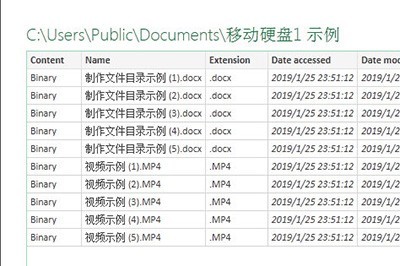
3. Then all the file information in the folder will be displayed in the Excel table.
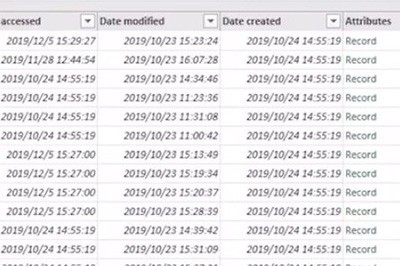
4. Then we select the file address column and name column, right-click [Delete other columns], so that there are only file names and corresponding addresses in the table. Finally click Close and Upload so that the entire directory is much clearer.
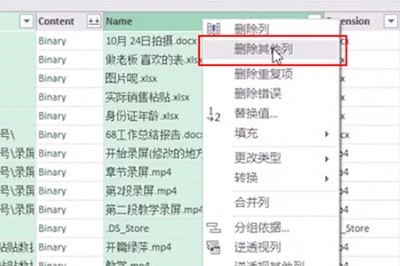
5. What you need to do next is to create a list of files that can be quickly opened, and enter the code =HYPERLINK([@[Folder Path]]&[@Name] in the rightmost list ,"Open Folder").
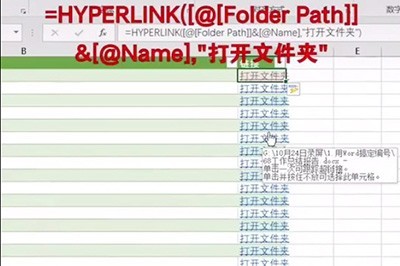
The above is the detailed content of How to create a file access path in Excel_How to create a file access path in Excel. For more information, please follow other related articles on the PHP Chinese website!




