
1. Click [Line Segment Tool] and draw a line segment AB at the appropriate position on the drawing board. Select line segment AB, execute the [Measurement]-[Length] command, and change the label of the measurement value to [A]. Draw line segment CD in the same way, and change the label of the measurement value to [f].
2. Execute the [Data]-[New Function] command to open the new function dialog box and create a new function
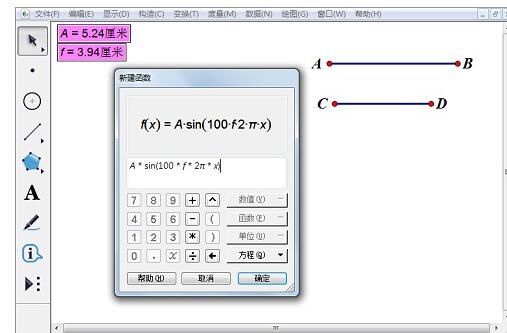
3. Select the new function and execute [Edit]-[Operation Button] —[Sound] command, construct [hear function f] button.
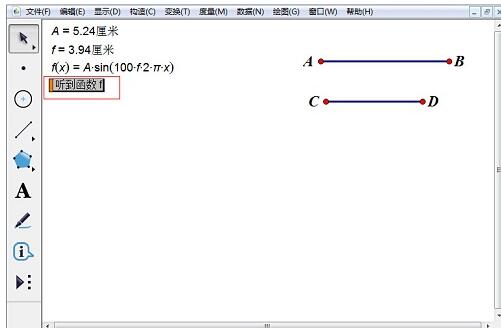
4. Right-click the newly created function, select the [Draw Function] command in the pop-up drop-down menu, and click [Yes] in the pop-up trigonometric function prompt box to draw the graph of the function.
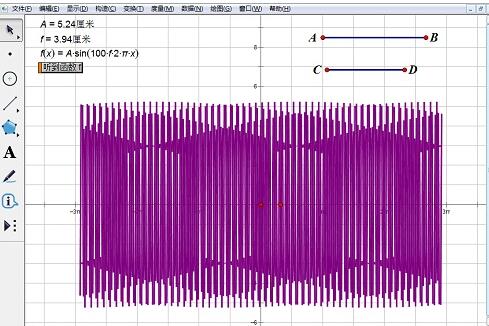
Click the [Hear function f] button to make a sound. Drag the endpoint of the line segment to change the size and frequency of the sound.
The above is the detailed content of The steps to construct and listen to trigonometric functions on the geometric sketchpad. For more information, please follow other related articles on the PHP Chinese website!




