
After editing the video, set the in point and out point, and click [Output to File], the [Output to File] dialog box will pop up. Click on the [Advanced] setting option, and you will find that it is all gray and in Disabled state.
Using the [Optimization Project] function in Edius settings is the easiest way. It can help automatically remove or completely delete files from your hard drive that are not used for editing.
Click [File] in the menu bar, click [Optimization Project] to open the [Optimization Project] dialog box.
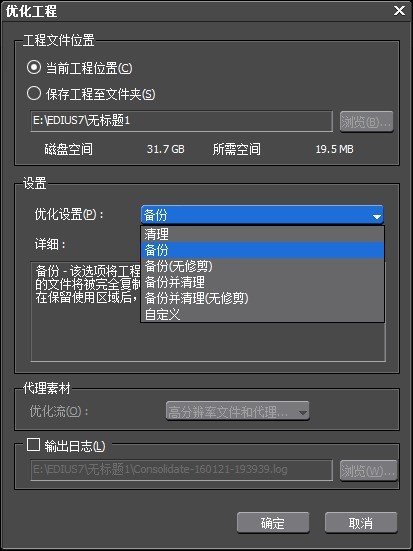
In the settings area, the optimization settings include clean, backup, backup (no build), backup and clean, backup and clean (no build) and custom; to delete the edius project For unused materials in the file, select [Clean] to optimize the settings. The clean option will delete unused files in the edius project. Once you choose to delete the file, it will be completely deleted.
Of course, there will be more optimization settings with [Custom]. It has four options to check. Check [Remove unused materials on the timeline], and the fourth [Delete unused materials in the project]. The option "File Used" is now activated. Check it and click OK to achieve the desired effect.
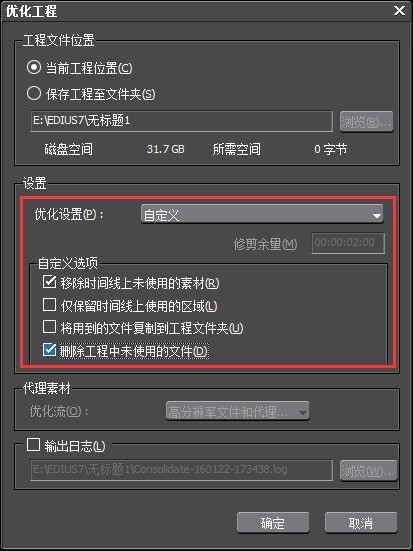
There is another method, delete all the materials in the material library, press Shift A to select all materials on the timeline, right-click and select Add to Material Library or press the shortcut key Shift B is fine. However, this method is only applicable to EDIUS projects with only one sequence. For projects with multiple sequences, it is recommended to use the [Optimize Project] setting for more convenience.
The above is the detailed content of Steps to delete unused materials in edius project files. For more information, please follow other related articles on the PHP Chinese website!




