
1. Select [Mini Coordinate System] - [Shiyan Simple Coordinate System] in the custom toolbar to draw a coordinate system.
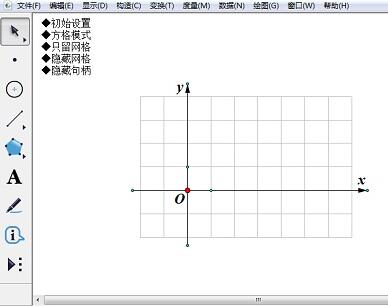
2. Select only the origin, select [Drawing] - [Mark Coordinate System] and [Automatic Grid Adsorption].
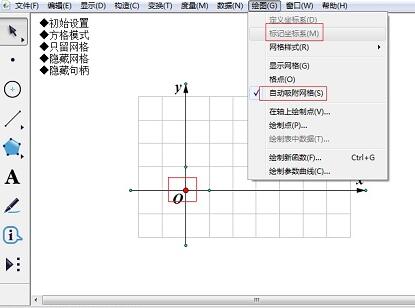
3. Click [Initial Settings] and [Leave Grid Only] in the custom coordinate system menu.
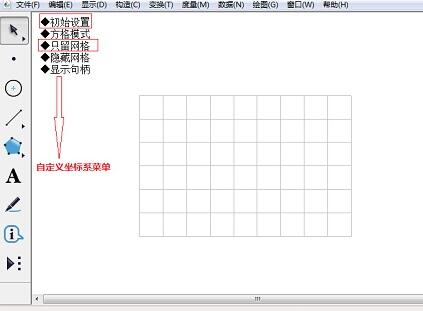
4. Use the point tool to construct points on the grid, and you can accurately draw them on the grid points (the triangle in the picture below is constructed after selecting three points) Forming).
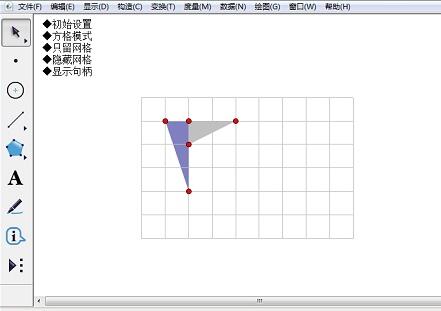
5. Click [Show Handle] to adjust the coordinate axis control points and create a table of appropriate size. Click [Hide Handle] in the coordinate system menu to complete the table creation.
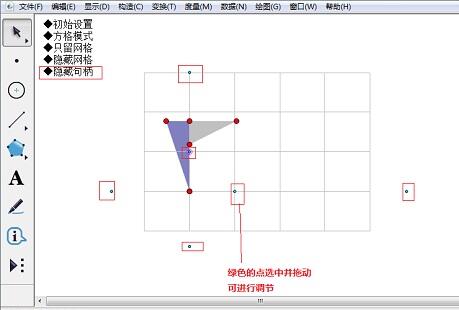
Tip: If you use [Drawing] - [Draw Point] to draw grid points, drag [Origin] to move the table, and the drawn table and points will also move with the grid. .
The above is the detailed content of Operation steps for drawing grid points using Geometry Sketchpad. For more information, please follow other related articles on the PHP Chinese website!




