
php editor Baicao carefully recommends the Winter Rhapsody guide. This character plot simulation game is based on the story of a small town and incorporates Japanese elements to challenge players' puzzle-solving skills. The game has rich features and diverse skills and gameplay. Players can unlock all skills for a more comprehensive gaming experience.
PPT cannot be used in full screen. Solution:
Symptom: Black borders appear on both sides of the widescreen monitor.
Reason: When the slides are presented on a widescreen monitor, they are displayed in a 4:3 ratio, so there will be black borders on both sides on a widescreen monitor.
PPT2007 cannot be processed in full screen:
①Click to enter the [Design] tab and click the [Page Settings] button, as shown in the red area in the figure.

②In the [Slide Size] drop-down menu under the pop-up [Page Settings], find [Full Screen Display (16:9)] or [Full Screen Display (16:10)] The latter is a common aspect ratio for widescreen notebooks. Generally, these two display ratio settings are commonly used. Click OK after the adjustment is completed.
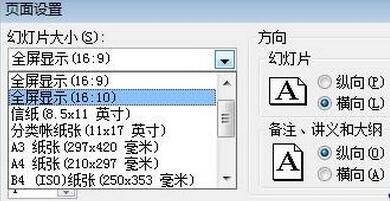
At this point, return to the full screen of the PPT slide to see if the black borders on both sides have disappeared.
Tips: Of course, these are all adjusted according to your actual situation. If you feel it is not suitable yet, you can adjust [Width] and [Height] yourself.
PPT2003 cannot be processed in full screen:
Click [Page Settings] in [File] in the menu bar, and the [Page Settings] window will pop up at this time. We will change the [Slide Size] ], select [Customize] at the bottom of the drop-down menu, and then set the number of centimeters in [Width] and [Height]. For example, if your computer resolution is 1440*900 and 75DPI, then the number of centimeters should be 48.77*30.48.
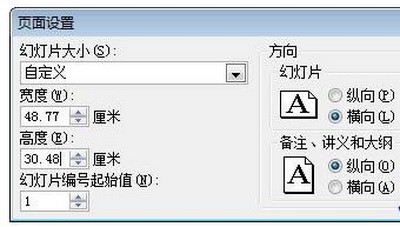
The above is the detailed content of Steps to solve the problem that full-screen playback cannot be performed during PPT playback. For more information, please follow other related articles on the PHP Chinese website!




