
php Xiaobian Yuzai introduced a PPT tutorial to everyone, focusing on the simple steps of extracting colors in the PPT 2013 version. Extracting color from PPT means extracting the color values from pictures or other elements and applying them to other elements, thereby unifying the style of the entire PPT and improving the overall beauty and professionalism of the PPT. This tutorial explains in detail the specific steps of extracting colors in the PPT 2013 version, and is equipped with detailed graphic instructions and operation demonstrations to allow users to easily master this technique.
Open ppt2013 and create a new slide
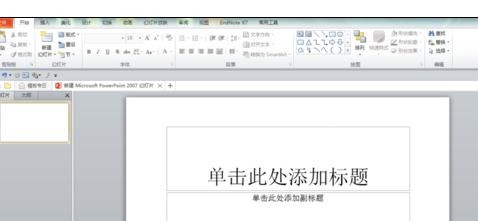
Prepare the graphics you want to fill with color (graphics, pictures, and fonts can all be filled with color), and now there are three ready to fill with color rectangle as an example. Insert three rectangles of any size
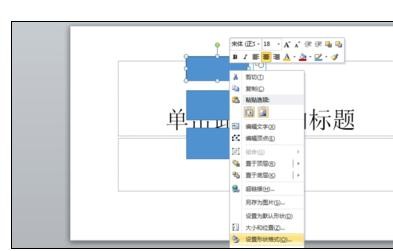
The colors to be filled are expressed as hexadecimal codes, which are #FFA5A5, #FFFFC2, #C8E7ED. We will fill these three colors into In the graphics that have been inserted
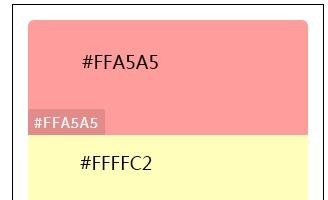
Since Microsoft Powerpoint 2010 can only recognize the RGB color mode when customizing colors, when the color you intend to fill is expressed in hexadecimal code, you need to Convert to RGB value, for example, we plan to convert code #FFA5A5, the converted value is 255,165,165; when the RGB color value is known, there is no need to convert
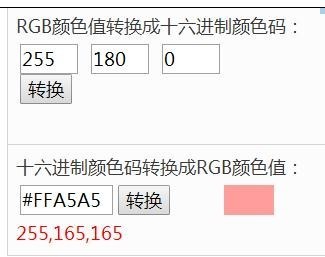
Fill in Microsoft Powerpoint 2010 color. Select the top rectangle, right-click with the mouse, and select [Format Shape]
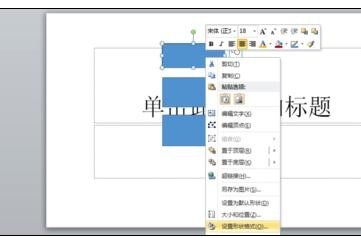
In the fill column, right-click the color and select another color
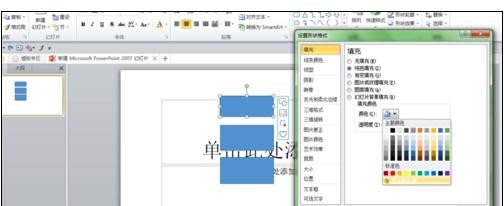
Enter the values 255,165,165 next to red, green, and blue respectively. Just click Confirm. Then the color of the first graphic is filled.


The above is the detailed content of Simple steps to extract colors in ppt2013. For more information, please follow other related articles on the PHP Chinese website!




